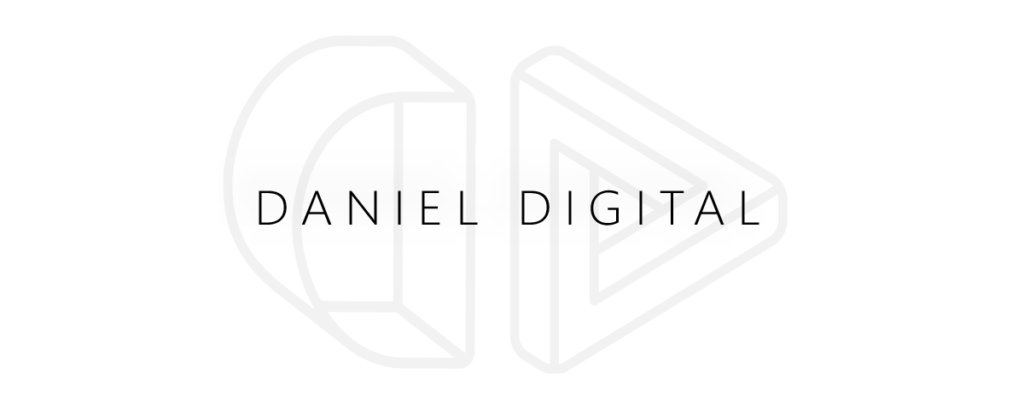![]()
Finding Your Google Analytics Tracking ID: The Complete Guide
Picture this: you’ve built a beautiful website, launched your marketing campaigns, and you’re eager to start measuring results. There’s just one problem – without proper tracking, you’re essentially flying blind. That little string of characters known as your Google Analytics Tracking ID might seem insignificant, but it’s actually the key that unlocks a world of valuable data about your website visitors.
If you’re like many marketers and business owners I’ve worked with, you might be wondering: “What exactly is a Google Analytics Tracking ID? Where do I find it? And how do I use it properly?” Don’t worry – you’re not alone in this confusion.
In this comprehensive guide, we’ll demystify everything about Google Analytics Tracking IDs, from understanding what they are to implementing them correctly across your web properties. Whether you’re just getting started with analytics or looking to ensure you’re tracking data properly, this guide has you covered.
Need hands-on help setting up your analytics tracking? Skip the learning curve and get professional assistance. Schedule a consultation with Daniel Digital today!
Table of Contents
- What is a Google Analytics Tracking ID?
- How to Find Your Google Analytics Tracking ID
- Implementing Your GA Tracking Code
- Universal Analytics vs. GA4: Tracking ID Differences
- Common Tracking ID Issues and Solutions
- Managing Multiple Properties and Tracking IDs
- Best Practices for Analytics Implementation
- Frequently Asked Questions
What is a Google Analytics Tracking ID?
Your Google Analytics Tracking ID is a unique identifier that tells Google Analytics which account and property should receive the data collected from your website. Think of it as the address where all your website traffic information gets sent.
In Universal Analytics (the previous version of GA), the tracking ID typically looks something like UA-XXXXXXXX-X, where the X’s represent numbers specific to your account. In Google Analytics 4 (GA4), the newer version, it appears as G-XXXXXXXXXX.
This ID is embedded within a JavaScript tracking code that you place on your website. Every time someone visits your site, this code activates, collecting data about that visitor’s behavior and sending it to your Google Analytics account.
| Analytics Version | Tracking ID Format | Data Collection Approach |
|---|---|---|
| Universal Analytics | UA-XXXXXXXX-X | Session-based model, focuses on pageviews and sessions |
| Google Analytics 4 | G-XXXXXXXXXX | Event-based model, tracks defined events across platforms |
Without proper tracking ID implementation, your analytics data may be incomplete or completely missing. This is like trying to navigate a ship without instruments – you might be moving, but you have no idea where you’re going or how fast.
How to Find Your Google Analytics Tracking ID
Locating your tracking ID depends on whether you’re using Universal Analytics or Google Analytics 4. Here’s how to find it in both versions:
Finding Your Universal Analytics (UA) Tracking ID
If you’re still using Universal Analytics, follow these steps:
- Sign in to your Google Analytics account
- Click on “Admin” in the lower left-hand corner
- In the “Property” column, click on “Tracking Info”
- Select “Tracking Code”
- Your Tracking ID will be displayed at the top of the page
Finding Your Google Analytics 4 (GA4) Measurement ID
For GA4 properties, the process is slightly different:
- Sign in to your Google Analytics account
- Click on “Admin” in the lower left-hand corner
- In the “Property” column, click on “Data Streams”
- Select your web data stream
- Your Measurement ID (starting with G-) will be displayed in the Web stream details
If you’re having trouble locating your tracking ID, it may be because you don’t have proper access permissions to the account. In that case, you’ll need to contact the account administrator.
| Common Tracking ID Location Issues | Solution |
|---|---|
| Can’t see “Tracking Info” option | Make sure you’re looking at the Property column, not the Account or View columns |
| Don’t have proper access permissions | Request “Edit” permissions from your account administrator |
| Can’t determine if you need UA or GA4 ID | Check with your developer or look at the type of property created in your Analytics account |
Setting up analytics for a new website? Get expert help to ensure you’re tracking the right data from day one. Contact Daniel Digital for professional analytics setup and configuration.
Implementing Your GA Tracking Code
Once you’ve found your tracking ID, it’s time to implement it on your website. This process varies depending on your website platform and the analytics version you’re using.
Universal Analytics Implementation
For Universal Analytics, you’ll need to place the tracking code in the <head> section of every page you want to track. The code looks something like this:
<!-- Global site tag (gtag.js) - Google Analytics --> <script async src="https://www.googletagmanager.com/gtag/js?id=UA-XXXXXXXX-X"></script> <script> window.dataLayer = window.dataLayer || []; function gtag(){dataLayer.push(arguments);} gtag('js', new Date()); gtag('config', 'UA-XXXXXXXX-X'); </script>
Google Analytics 4 Implementation
For GA4, the code is similar but uses a different ID format:
<!-- Global site tag (gtag.js) - Google Analytics -->
<script async src="https://www.googletagmanager.com/gtag/js?id=G-XXXXXXXXXX"></script>
<script>
window.dataLayer = window.dataLayer || [];
function gtag(){dataLayer.push(arguments);}
gtag('js', new Date());
gtag('config', 'G-XXXXXXXXXX');
</script>
Platform-Specific Implementation
Many website platforms offer simplified ways to add your tracking ID:
- WordPress: Use plugins like MonsterInsights or insert the code in your theme’s header.php file
- Shopify: Navigate to Online Store > Preferences and insert your code in the Google Analytics section
- Wix: Go to Marketing & SEO > Marketing Integrations > Google Analytics and add your tracking ID
- Squarespace: Go to Settings > Advanced > External API Keys > Google Analytics Account Number
| Implementation Method | Pros | Cons |
|---|---|---|
| Direct code implementation | Complete control, works on any platform | Requires technical knowledge, risk of code errors |
| Platform-specific settings | Easy to use, no coding required | Limited customization options |
| Third-party plugins | User-friendly interface, additional features | Possible conflicts with other plugins, performance impact |
| Google Tag Manager | Centralized control, easy updates, additional tracking options | Steeper learning curve, additional setup required |
Universal Analytics vs. GA4: Tracking ID Differences
The shift from Universal Analytics to Google Analytics 4 brought significant changes, not just to the tracking ID format but to the entire data collection approach.
Key Differences
- ID Format: UA-XXXXXXXX-X vs. G-XXXXXXXXXX
- Data Model: Session-based vs. Event-based
- Cross-Platform Tracking: Limited in UA, robust in GA4
- Privacy Features: More comprehensive privacy controls in GA4
- Data Retention: Different data retention policies
If you’re transitioning from UA to GA4, you may need to run both tracking codes simultaneously during the transition period to ensure data continuity. This means implementing both tracking IDs on your website.
GA4 represents the future of analytics tracking, with better support for privacy regulations, cross-device tracking, and predictive analytics capabilities. The event-based model allows for more flexible tracking of user interactions across different platforms.
| Feature Comparison | Universal Analytics | Google Analytics 4 |
|---|---|---|
| Primary metric focus | Sessions and pageviews | Events and engaged users |
| Data collection method | Page-based tracking | Event-based tracking |
| Cross-platform capabilities | Web-focused | Web and app in one property |
| AI/machine learning features | Limited | Enhanced predictive metrics |
Struggling with the transition to GA4? Our team can help you migrate smoothly while preserving your historical data. Book a GA4 migration consultation with Daniel Digital.
Common Tracking ID Issues and Solutions
Even with the correct tracking ID, you might encounter issues with your analytics implementation. Here are some common problems and how to fix them:
No Data Being Recorded
If you’ve set up your tracking ID but don’t see any data coming in:
- Verify the tracking code is correctly implemented on all pages
- Check for JavaScript errors that might prevent the code from executing
- Confirm you’re looking at the right property in Google Analytics
- Use the Google Analytics Debugger extension to see if the code is firing
- Make sure you don’t have ad-blockers or similar tools stopping the tracking
Duplicate Tracking
If you see inflated numbers in your analytics:
- Check for multiple instances of the tracking code on your pages
- Look for analytics plugins that might be adding additional tracking
- Verify you’re not tracking page views in both UA and GA4 incorrectly
Self-Referral Issues
When your own domain appears as a referral source:
- Add your domain to the Referral Exclusion List
- Check for inconsistencies in how your domain is tracked (www vs. non-www)
- Look for cross-domain tracking issues if you operate multiple related websites
| Tracking Problem | Possible Causes | Solutions |
|---|---|---|
| No data recorded | Tracking code missing, JavaScript errors, ad-blockers | Verify code implementation, use GA Debugger, check for blocking tools |
| Inflated metrics | Duplicate tracking code, multiple analytics tools | Audit page code, consolidate tracking methods |
| Missing conversion data | Improper event setup, goal configuration issues | Verify event tracking code, check goal settings, test conversion paths |
| Sampling issues | High traffic volume, complex reports | Shorten report time frames, simplify segments, use GA4 (less sampling) |
Managing Multiple Properties and Tracking IDs
Many businesses need to track multiple websites or maintain separate data for different parts of their business. Here’s how to effectively manage multiple tracking IDs:
When to Use Multiple Properties
- Different websites or applications
- Separate business units that require distinct reporting
- Development, staging, and production environments
- Different geographical markets with separate websites
Implementation Strategies
When working with multiple properties, consider these approaches:
- Separate Tracking Codes: Implement different tracking IDs on each website
- Google Tag Manager: Use GTM to manage multiple tracking codes more efficiently
- Roll-Up Reporting: Consider using roll-up properties to aggregate data from multiple properties
- Cross-Domain Tracking: Set up proper cross-domain tracking if users move between your different domains
Proper organization and naming conventions are crucial when managing multiple properties. Create a clear structure with descriptive names for all accounts, properties, and views to avoid confusion.
| Multiple Property Strategy | Best Used For | Implementation Complexity |
|---|---|---|
| Separate properties for each domain | Distinctly different businesses or audiences | Low to moderate |
| Single property with content grouping | Related websites with shared audience | Moderate |
| Roll-up reporting property | Enterprise with multiple business units needing consolidated view | High |
| Cross-domain tracking | User journeys that span multiple domains | Moderate to high |
Best Practices for Analytics Implementation
To get the most out of your Google Analytics tracking, follow these proven best practices:
Setup and Implementation
- Implement your tracking code in the
<head>section of all pages - Use Google Tag Manager for more flexible tracking management
- Configure IP anonymization to enhance privacy compliance
- Set up proper internal traffic filters to exclude your team’s data
- Create a test property to verify changes before applying them to your main property
Data Quality and Governance
- Regularly audit your tracking implementation for errors or gaps
- Document your tracking setup, including custom events and configurations
- Set up alerts for significant traffic changes or tracking issues
- Implement consistent naming conventions for events, goals, and custom dimensions
- Regularly review user permissions to maintain data security
Beyond Basic Tracking
Once you have your basic tracking ID implemented correctly, consider enhancing your setup with:
- Enhanced ecommerce tracking for online stores
- Event tracking for important user interactions
- Custom dimensions for tracking business-specific data
- UTM parameters for campaign tracking
- Integrations with your CRM or email marketing platform
| Analytics Enhancement | Business Value | Implementation Effort |
|---|---|---|
| Enhanced Ecommerce | Detailed shopping behavior, product performance, checkout analysis | High |
| Event Tracking | Visibility into user engagement with important elements | Moderate |
| Custom Dimensions | Business-specific metrics and segmentation capabilities | Moderate |
| UTM Campaign Tracking | Marketing channel performance and attribution | Low |
Take your analytics to the next level! Daniel Digital offers custom analytics implementation and advanced tracking solutions tailored to your business goals. Request a personalized analytics review today.
Frequently Asked Questions
What’s the difference between Google Analytics Tracking ID and Measurement ID?
The Tracking ID (UA-XXXXXXXX-X) is used in Universal Analytics, while the Measurement ID (G-XXXXXXXXXX) is used in Google Analytics 4. They serve the same purpose but are formatted differently and work with their respective analytics platforms.
Can I use the same tracking ID on multiple websites?
You can, but it’s not recommended. Using the same tracking ID on multiple websites combines all data into a single property, making it difficult to analyze individual website performance. Instead, create separate properties with unique tracking IDs for each website.
What happens if I change my tracking ID?
Changing your tracking ID will start sending data to a different property. Your historical data will remain in the old property, but new data will go to the new one. There’s no automatic way to merge data between properties, so plan tracking ID changes carefully.
Do I need both Universal Analytics and GA4 tracking?
During the transition period, it’s advisable to run both tracking codes to build up historical data in GA4 while still having access to familiar UA reports. Eventually, all websites will need to transition fully to GA4.
How can I verify my tracking ID is working properly?
Use the Real-Time reports in Google Analytics to see if data is being collected. You can also use tools like Google Tag Assistant, Google Analytics Debugger, or the browser’s developer console to verify the tracking code is firing correctly.
Can I recover lost data if my tracking ID wasn’t implemented correctly?
Unfortunately, Google Analytics cannot retroactively collect data. Once data is missed due to improper tracking, it cannot be recovered. This is why proper implementation from the beginning is so important.
Start Tracking Your Website Performance Today
Your Google Analytics Tracking ID is more than just a string of characters; it’s the key to understanding your audience, improving your marketing efforts, and growing your business. Proper implementation ensures you’re collecting accurate, comprehensive data that can inform your business decisions.
Whether you’re just getting started with Google Analytics or looking to refine your tracking setup, taking the time to get your tracking ID implementation right will pay dividends in the quality of insights you gain.
Remember that analytics is not a “set it and forget it” task. Regular maintenance, updates, and improvements to your tracking setup will ensure you continue to collect valuable data as your business evolves and as analytics tools change.
Need Expert Help With Your Analytics Setup?
At Daniel Digital, we specialize in custom analytics implementations that capture the data most relevant to your business goals. From basic tracking ID setup to advanced event tracking and custom reporting, our team can help you unlock the full power of your analytics data.
Ready to make data-driven decisions with confidence? Schedule a consultation with our analytics experts today and take the first step toward better digital marketing outcomes.