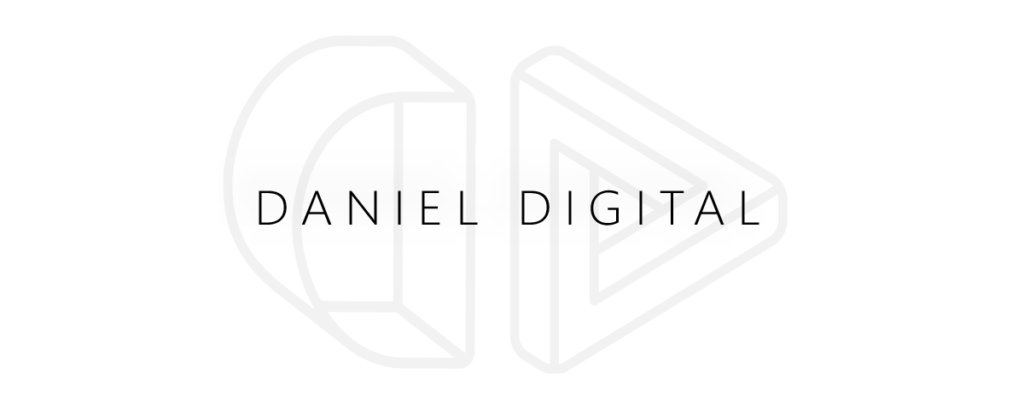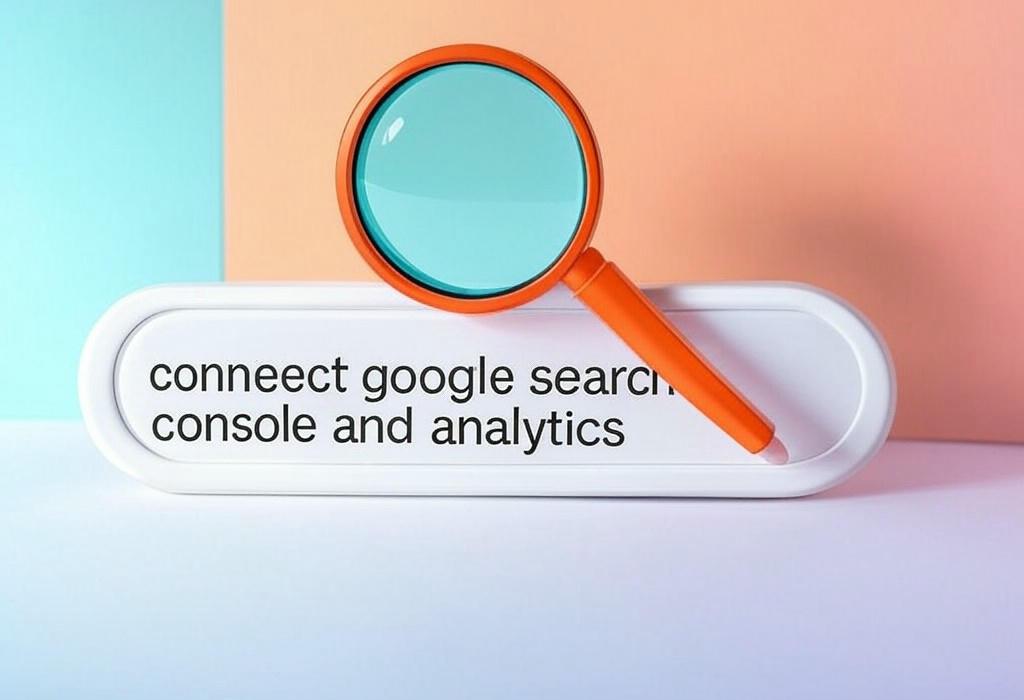
How to Connect Google Search Console and Analytics: A Comprehensive Guide
Reading time: 10 minutes
Table of Contents
Introduction: Why Integration Matters
If you’re managing a website’s marketing strategies, you’re likely familiar with both Google Search Console and Google Analytics. These powerful tools provide invaluable insights into your website’s performance, but they serve different purposes and capture different data. When used separately, you’re only getting part of the story. However, when you connect Google Search Console and Analytics, you unlock a comprehensive view of your website’s performance that can transform your marketing approach.
Picture this: You notice a surge in traffic to your website, but have no idea where it’s coming from or which keywords are driving this traffic. Or perhaps you see that visitors are landing on specific pages but quickly bouncing away, without understanding what search queries brought them there in the first place.
These are the exact scenarios where integrating these two platforms becomes essential. By connecting Search Console and Analytics, you bridge the gap between search performance and user behavior, creating a complete picture of your digital marketing funnel.
Ready to elevate your data analysis and make more informed marketing decisions? Schedule a consultation with Daniel Digital to explore how this integration can be tailored to your specific business needs.
Key Benefits of Connecting These Powerful Tools
Before diving into the technical aspects of integration, let’s explore why linking these platforms is worth your time and effort:
- Unified Data Analysis: View search performance metrics alongside user behavior data in a single dashboard
- Enhanced Keyword Insights: See which keywords not only drive traffic but also lead to meaningful engagement
- Improved Landing Page Optimization: Identify which pages perform well in search but have poor user engagement metrics
- Better Attribution Modeling: Gain clearer insights into how organic search contributes to your conversion goals
- Time Efficiency: Streamline reporting by accessing critical metrics in one place
| Integration Benefit | Google Search Console Data | Google Analytics Data | Combined Insight |
|---|---|---|---|
| Content Performance | Impressions, clicks, CTR, ranking position | Page views, time on page, bounce rate | Understand which search queries lead to meaningful engagement |
| Conversion Tracking | Keywords driving traffic | Goal completions, conversion paths | Identify which search terms actually lead to conversions |
| Technical SEO | Crawl errors, mobile usability | Page load time, user experience metrics | Connect technical issues with actual impact on user behavior |
| Content Strategy | Query data, featured snippet appearances | Content engagement, internal link clicks | Develop content that ranks well AND engages users effectively |
The synergy between these platforms creates actionable insights that neither tool can provide on its own. By connecting them, you’ll develop a more nuanced understanding of your audience’s journey from search query to site interaction.
Need help maximizing these benefits for your specific business goals? Contact Daniel Digital today for personalized guidance on leveraging this integration effectively.
What You’ll Need Before Starting
Before attempting to connect Google Search Console and Analytics, ensure you have the following:
- Administrative access to both Google Search Console and Google Analytics
- Verification of your website in Google Search Console
- Google Analytics properly installed on your website
- Same Google account with access to both platforms (recommended but not required)
- Website URL formatted identically in both platforms (www vs. non-www, http vs. https)
| Requirement | Why It’s Important | How to Check/Obtain |
|---|---|---|
| Admin Access | Required to make configuration changes | Check user management settings in both platforms |
| Site Verification | Proves ownership of the website in Search Console | Via HTML file, meta tag, DNS record, or Google Analytics |
| Analytics Installation | Ensures tracking code is properly implemented | Check real-time reports to confirm data collection |
| Matching URL Format | Prevents data discrepancies between platforms | Review property settings in both tools |
Taking the time to confirm these requirements will ensure a smooth integration process. If you’re missing any of these elements, you’ll need to address them first before proceeding with the connection.
If you’re uncertain about your setup or need assistance verifying these requirements, reach out to Daniel Digital for expert guidance.
Step-by-Step Integration Process
Connecting Google Search Console and Analytics is a straightforward process when approached systematically. Follow these steps to integrate these powerful tools:
1. Verify Proper Setup of Both Platforms
Before connecting the platforms, ensure both are individually set up correctly:
- Confirm Google Analytics is tracking data properly
- Verify your website in Search Console with the correct property type
- Ensure you’re using the same URL format in both platforms (www vs non-www, http vs https)
2. Link the Platforms Through Google Analytics
- Log in to your Google Analytics account
- Navigate to Admin (gear icon) in the bottom left corner
- In the Property column, click on “Property Settings”
- Scroll down to “Search Console Settings”
- Click on “Adjust Search Console”
- Click “Add” and select the appropriate Search Console property
- Click “Save” to complete the connection
3. Configure Data Sharing Settings
To maximize the benefit of integration:
- In Google Analytics Admin, go to “Product Linking” under the Property column
- Select “All Products” to review linking options
- Ensure Search Console linking is enabled and configured correctly
4. Verify Successful Integration
After connecting the platforms, confirm the integration is working:
- In Google Analytics, navigate to “Acquisition” in the left menu
- Look for the “Search Console” section
- Click on any report (like “Queries” or “Landing Pages”)
- If you see data populated, the integration is successful
| Integration Step | Common Issues | Resolution Tips |
|---|---|---|
| Property Verification | Mismatched URL formats causing verification failures | Ensure exact URL format matches between platforms |
| Account Linking | Insufficient permissions to link accounts | Verify admin access on both platforms |
| Data Availability | Data not appearing after linking | Allow 24-48 hours for data to populate fully |
| Multiple Properties | Confusion about which properties to link | Match the exact URLs and property types |
This process typically takes only a few minutes, but the insights gained will transform your marketing analytics capabilities. Need assistance with this process? Schedule a session with Daniel Digital for guided setup and customized reporting strategies.
Essential Reports After Integration
Once you’ve successfully connected Google Search Console and Analytics, you’ll gain access to several powerful reports. Here’s how to leverage them for maximum insight:
Queries Report: Understanding Search Term Performance
The Queries report shows which search terms drive traffic to your site, along with engagement metrics for each query.
- Location: Acquisition > Search Console > Queries
- Key metrics: Impressions, clicks, CTR, average position, plus engagement metrics
- Strategic use: Identify high-potential keywords with good rankings but low CTR
Landing Pages Report: Content Performance Analysis
This report combines search visibility with user behavior metrics for each landing page.
- Location: Acquisition > Search Console > Landing Pages
- Key metrics: Impressions, clicks by landing page, plus engagement and conversion metrics
- Strategic use: Identify content that ranks well but doesn’t engage visitors effectively
Devices and Countries: Search Performance by Segment
These reports break down search performance by device type and geographic location.
- Location: Acquisition > Search Console > Devices/Countries
- Strategic use: Identify opportunities to optimize for underperforming segments
| Report Type | Primary Metrics | Business Applications | Actionable Insights |
|---|---|---|---|
| Queries Report | Impressions, clicks, CTR, position, bounce rate, conversion rate | Content strategy, SEO optimization, PPC keyword research | Identify high-converting keywords, fix underperforming content, discover new content opportunities |
| Landing Pages Report | Page metrics with search performance data | Content optimization, technical SEO improvements | Prioritize updates for high-traffic pages with poor engagement, identify content gaps |
| Device Report | Search metrics segmented by device type | Mobile optimization, responsive design planning | Identify device-specific performance issues, prioritize responsive design improvements |
| Countries Report | Geographic search performance | International SEO, geo-targeted campaigns | Discover regional content opportunities, refine geo-targeting strategies |
Creating Custom Reports for Deeper Insights
Beyond the standard reports, you can create custom reports that combine Search Console data with other Analytics dimensions:
- Navigate to Customization > Custom Reports
- Click “New Custom Report”
- Include Search Console metrics alongside other Analytics metrics
- Apply filters to focus on specific segments or behaviors
These integrated reports provide a foundation for data-driven decision making that wasn’t possible before connecting these platforms. For help developing custom reports tailored to your business goals, contact Daniel Digital for expert guidance.
Troubleshooting Common Issues
Even with careful setup, you might encounter some challenges when connecting Google Search Console and Analytics. Here are solutions to the most common issues:
Data Discrepancies Between Platforms
If you notice differences in the data reported by each platform, don’t panic. This is normal due to:
- Different data collection methodologies between the platforms
- Timing differences in data processing
- Filtering differences (Analytics may filter out certain traffic that Search Console counts)
Solution: Focus on trends rather than exact numbers, and understand that Search Console provides search-specific data while Analytics offers broader traffic insights.
Missing or Limited Data After Connection
If you’re not seeing Search Console data in your Analytics reports:
- Verify the correct properties are linked (URL formats must match exactly)
- Allow 24-48 hours for data to populate fully
- Check date ranges (Search Console data may be available for a different time period)
- Confirm user permissions are sufficient on both platforms
Integration Disconnection Issues
Sometimes the connection between platforms can break due to:
- Changes in property settings or URL structure
- Permissions changes for user accounts
- Verification issues with Google Search Console
| Common Issue | Possible Causes | Resolution Steps |
|---|---|---|
| “No Data Available” in Search Console reports | Recent connection, insufficient permissions, property mismatch | Wait 48 hours, verify admin access, check URL format consistency |
| Data discrepancies between platforms | Different measurement methodologies, sampling differences | Focus on trends rather than absolute numbers, understand inherent differences |
| Connection suddenly stops working | Permission changes, property reconfiguration, verification loss | Verify permissions, check property settings, reconfirm Search Console verification |
| Limited historical data | Search Console only shares data from connection date forward | Connect as early as possible, use Search Console directly for historical data |
If you continue experiencing issues after trying these troubleshooting steps, it might be time to consult with an expert. Schedule a call with Daniel Digital to resolve persistent integration challenges and ensure you’re getting the most accurate data possible.
Frequently Asked Questions
Will connecting these platforms affect my existing data?
No, connecting Google Search Console and Analytics won’t alter your existing data in either platform. The integration simply allows Analytics to display Search Console data within its interface for more comprehensive analysis.
How far back does the integrated data go?
The integration will only show Search Console data from the date of connection forward, plus approximately the previous 30 days. For historical search data beyond that period, you’ll need to access Search Console directly.
Can I connect multiple Search Console properties to one Analytics view?
You can only link one Search Console property to each Analytics property. However, you can create multiple views within Analytics to analyze different sections of your website if needed.
Do I need to maintain separate logins for both platforms?
Yes, even after connecting the platforms, you’ll still need to access each tool separately for their unique features. The integration simply brings Search Console data into Analytics, not the other way around.
Will this integration help with my SEO efforts?
Absolutely! This integration provides crucial insights into how users find and interact with your site from search engines. You’ll see which queries bring traffic, how engaging that traffic is, and identify opportunities to improve both rankings and user experience.
Is there any cost to connect these Google platforms?
No, connecting Google Search Console and Google Analytics is completely free. Both platforms are free tools provided by Google, and their integration comes at no additional cost.
Can I customize the integrated reports?
Yes, once integrated, you can create custom reports that combine Search Console metrics with other Analytics dimensions and metrics for tailored insights specific to your business needs.
Have more questions about integrating these platforms or maximizing their value for your specific business? Reach out to Daniel Digital for personalized answers and strategic guidance.
Taking Your Analytics to the Next Level
Connecting Google Search Console and Analytics is more than a technical exercise; it’s a strategic move that transforms your marketing intelligence capabilities. By bridging the gap between search performance and on-site behavior, you’ll gain insights that drive more effective SEO strategies, content improvements, and conversion optimization.
The integration process itself is straightforward, but the real value comes from knowing how to interpret and act on the combined data. Here are the key takeaways:
- The integration provides a holistic view of your marketing funnel from search to conversion
- Set up takes minutes but delivers ongoing strategic value
- Regular analysis of the integrated reports will reveal opportunities invisible in either platform alone
- Use these insights to refine content strategy, improve technical SEO, and enhance user experience
If you’re serious about maximizing the value of your website and growing your digital presence, this connection is not optional; it’s essential. And if you need help implementing this integration or developing strategic insights from the combined data, expert guidance is available.
Ready to transform your digital marketing with data-driven strategies? Schedule a consultation with Daniel Digital today. Our team specializes in turning complex analytics into actionable marketing strategies that drive real business growth.