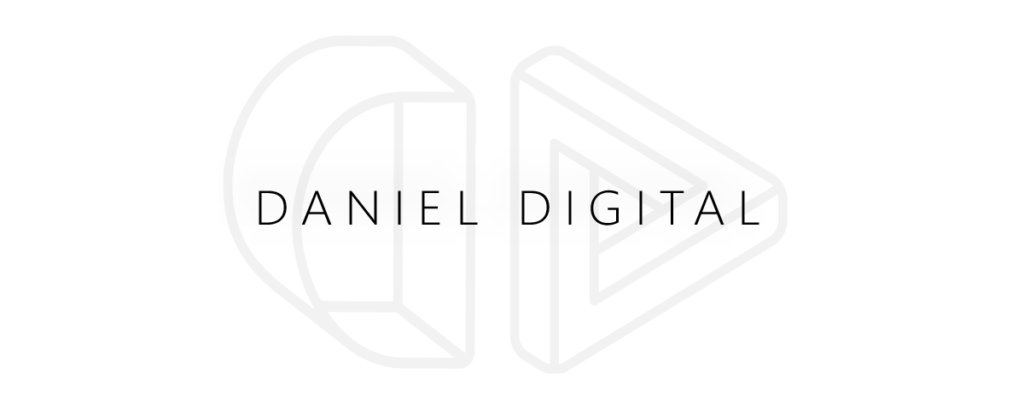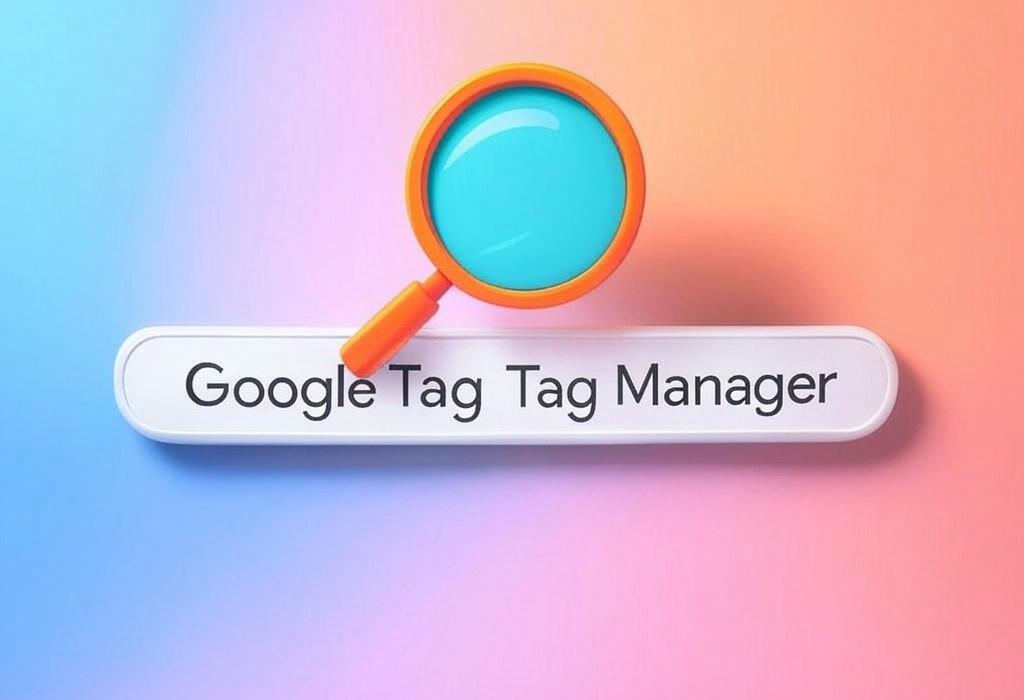
Estimated Reading Time: 9 minutes
Google Tag Manager: The Ultimate Guide to Streamlining Your Marketing Tags
Are you drowning in a sea of website tracking codes? If you’re nodding your head while staring at a jumble of JavaScript snippets that your developer insists “can’t be added until next sprint,” you’re not alone. Marketing professionals everywhere face this struggle: needing immediate data but getting caught in technical bottlenecks.
As a digital marketing consultant who’s implemented tracking solutions for businesses of all sizes over the past decade, I’ve seen firsthand how Google Tag Manager (GTM) transforms this frustrating process into a streamlined workflow that empowers marketers rather than constrains them.
Table of Contents:
What is Google Tag Manager?
Google Tag Manager is a free tag management system that allows marketers to deploy and manage various marketing and tracking tags on their website or mobile app without modifying the code each time. Think of it as a command center for all your tracking needs.
Before GTM, adding analytics tracking, conversion pixels, or remarketing tags meant pestering your developer to insert code into your website. Each change required a new development cycle, creating delays that could cost you valuable data and optimization opportunities.
| Feature | Benefit | Marketing Application |
|---|---|---|
| Centralized Tag Management | Single interface for all marketing tags | Manage Google Analytics, Facebook Pixel, LinkedIn Insight Tag from one place |
| Non-Technical Interface | Reduced dependency on developers | Deploy conversion tracking during campaigns without IT delays |
| Version Control | Test and rollback changes safely | Experiment with new tracking implementations without risk |
| User Permissions | Control who can publish changes | Allow agencies access without compromising security |
With GTM, you gain independence. Need to track a new campaign? Add a heat mapping tool? Implement enhanced e-commerce tracking? You can handle it all without writing a single line of code (in most cases).
Ready to take control of your website tracking? Let me help you set up Google Tag Manager correctly from the start, saving you hours of troubleshooting and missed data opportunities. Schedule a consultation with Daniel Digital today.
Key Benefits of Using Google Tag Manager
The value of GTM goes far beyond convenience. Here’s why marketing professionals are increasingly making it a cornerstone of their digital measurement strategy:
- Marketing Agility: Implement tracking within minutes instead of waiting days or weeks
- Error Reduction: Preview and debug tags before they go live to ensure accuracy
- Page Speed Improvements: GTM loads tags asynchronously and intelligently, reducing impact on site speed
- Enhanced Data Quality: Standardized implementation reduces data collection inconsistencies
- Marketing Independence: Reduce reliance on IT and development resources
| Before GTM | After GTM |
|---|---|
| Submit developer ticket for new tracking code | Add tags yourself in minutes |
| Wait for next deployment cycle | Publish changes immediately |
| No way to test tags before live | Preview and validate before publishing |
| Hard-coded tags slow down website | Optimized tag loading improves performance |
| Difficult to maintain documentation | Built-in version history and notes |
One of my clients, an e-commerce retailer, was able to reduce their time-to-implementation for new marketing campaigns from two weeks to same-day after we set up their GTM workflow. This agility gave them a competitive edge during seasonal promotions.
How Google Tag Manager Works
Understanding the mechanics behind GTM helps you leverage its full potential. The system operates on three fundamental components:
Tags, Triggers, and Variables: The Building Blocks
Tags: These are snippets of code that perform specific functions. Examples include Google Analytics tracking code, Facebook Pixel, conversion tracking, remarketing tags, and heat maps.
Triggers: These tell GTM when to fire a tag. Triggers can be based on page views, clicks, form submissions, custom events, or other interactions.
Variables: These are named placeholders for values that are determined when GTM runs on your site. They provide information to your tags and triggers, such as page URL, click text, or custom data from your data layer.
| Component | Function | Example |
|---|---|---|
| Tags | The “what” to implement | Google Analytics pageview, Facebook Conversion Pixel |
| Triggers | The “when” to fire tags | Page view, button click, form submission |
| Variables | The “details” for your tags | Page URL, click text, product price |
| Containers | Groups all tags for a property | Website container, app container |
The GTM Container
When you set up GTM, you place a small container snippet on your website. This single piece of code replaces all the individual marketing tags you would otherwise need to hard-code. The container acts as a messenger between your website and GTM’s servers, executing the tags you’ve configured according to the rules you’ve set up.
Not sure if your GTM is set up correctly? Many businesses implement GTM but miss critical configuration details. I offer a comprehensive GTM audit to identify gaps and optimization opportunities. Request your GTM audit today.
Setting Up Google Tag Manager
Getting started with GTM requires careful initial setup to ensure a solid foundation for your marketing tags. Here’s how to do it right:
Step 1: Create Your GTM Account and Container
- Go to tagmanager.google.com and sign in with your Google account
- Click “Create Account” and enter your organization details
- Create a container (usually your website domain) and select “Web” as the platform
- Accept the Terms of Service
Step 2: Install the GTM Code
After creating your container, GTM provides two code snippets:
- The first snippet goes as high as possible in the
<head>section of your website - The second snippet goes immediately after the opening
<body>tag
This placement ensures optimal loading of your tags. Unlike other marketing tags, this GTM code should be placed on every page of your website.
Step 3: Set Up Essential Tags
Start with the most critical tracking tags for your business:
- Google Analytics (GA4)
- Primary advertising platforms (Google Ads, Facebook, etc.)
- Conversion tracking
| Setup Phase | Key Activities | Common Pitfalls |
|---|---|---|
| Planning | Inventory existing tags, define measurement strategy | Skipping documentation, missing important tags |
| Implementation | Install container, set up basic tags | Incorrect container placement, duplicate tracking |
| Testing | Use preview mode to validate tags | Not checking all user journeys, limited device testing |
| Deployment | Publish container, monitor for issues | Publishing without stakeholder approval, no backup |
I recommend starting with a clean, minimal implementation and adding complexity gradually. This approach makes troubleshooting easier and ensures your foundational tracking is solid before building upon it.
Understanding the Data Layer
If GTM is the brain of your tracking system, the data layer is its nervous system. This JavaScript object serves as a structured information highway between your website and GTM.
What is the Data Layer?
The data layer is a JavaScript array that stores information about your page and user interactions. Unlike HTML elements that may change with website updates, the data layer provides a stable, consistent format for passing information to GTM.
For example, on an e-commerce site, the data layer might contain:
- Product details (name, price, category)
- Transaction information (order ID, revenue, tax)
- User data (logged-in status, membership level)
- Site information (page type, language settings)
| Business Type | Key Data Layer Elements | Marketing Application |
|---|---|---|
| E-commerce | Product views, cart actions, purchase data | Product performance analysis, abandonment remarketing |
| B2B Lead Generation | Form interactions, content downloads, account creation | Lead qualification tracking, content ROI analysis |
| Media/Publishing | Article categories, author, engagement metrics | Content strategy optimization, subscriber conversion |
| SaaS | Feature usage, subscription events, user status | Feature adoption tracking, churn prediction |
Implementing a Basic Data Layer
A simple data layer implementation might look like:
dataLayer = window.dataLayer || [];
dataLayer.push({
'pageType': 'product',
'productCategory': 'electronics',
'userStatus': 'logged-in'
});
This code should be placed before the GTM container in the page’s HTML. As your tracking needs grow more sophisticated, your data layer structure will evolve accordingly.
The data layer transforms how you track user interactions, moving from a reactive approach (watching what users do on the page) to a proactive one (your site tells GTM what’s happening). This shift dramatically improves tracking accuracy and capabilities.
Best Practices for Tag Management
After implementing GTM for dozens of clients, I’ve identified key practices that separate successful implementations from problematic ones:
Organization and Documentation
- Use a consistent naming convention for all tags, triggers, and variables
- Document your implementation using tag descriptions and version notes
- Create folders to organize tags by platform or purpose
- Implement user permissions to control who can view, edit, and publish
Performance and Quality
- Minimize tag firing by using precise triggers
- Use the Preview mode extensively before publishing
- Regularly audit your tags to remove outdated or unused items
- Consider tag firing priority for essential conversion tracking
Security and Compliance
- Review all custom HTML tags for security vulnerabilities
- Use built-in templates whenever possible instead of custom code
- Consider privacy regulations (GDPR, CCPA) with tag firing rules
- Implement consent management through GTM when required
| Area | Best Practice | Common Mistake |
|---|---|---|
| Structure | Use folders and naming conventions | Disorganized, inconsistent naming |
| Testing | Thorough testing in Preview mode | Publishing without validation |
| Maintenance | Regular audits and cleanup | Set-and-forget approach |
| Security | Review custom HTML, use templates | Implementing untrusted third-party code |
Remember that GTM is a powerful tool that, when misused, can negatively impact website performance and data quality. A methodical approach with regular maintenance yields the best results.
Want a GTM setup that follows industry best practices? My team builds clean, documented, and future-proof GTM implementations that marketing teams can actually use. Let’s discuss your GTM needs.
Frequently Asked Questions About Google Tag Manager
Will Google Tag Manager slow down my website?
When implemented correctly, GTM has minimal impact on site speed and may actually improve it compared to hard-coding multiple tags. GTM loads tags asynchronously and allows for prioritization of critical tags. However, adding too many tags or poorly configured custom HTML can create performance issues.
Can Google Tag Manager replace my developers entirely?
For most standard marketing tag implementations, yes. However, complex data layer configurations, custom JavaScript functionality, or specialized tracking may still require developer assistance. GTM reduces developer dependency by 80-90% for most marketing teams, but doesn’t eliminate it completely.
Is Google Tag Manager compliant with privacy regulations like GDPR?
GTM itself is a tool and neither compliant nor non-compliant inherently. Your implementation determines compliance. GTM provides features to help with compliance, including trigger exceptions and variable controls that can be linked to consent management platforms. Proper setup is essential for regulatory compliance.
How do I debug issues in Google Tag Manager?
GTM offers several debugging tools: Preview mode lets you see which tags fire on your site in real-time; the GTM Debug panel shows detailed information about tags, triggers and data layer events; and the Google Tag Assistant Chrome extension helps identify common implementation issues.
Can Google Tag Manager track across multiple domains?
Yes, GTM supports cross-domain tracking. This requires specific configuration in both GTM and your analytics platforms. For Google Analytics, you’ll need to modify your settings to allow data sharing between domains and potentially implement linker functionality through GTM.
How is Google Tag Manager different from Google Analytics?
Google Tag Manager is a tag deployment system that can implement many different tools (including Google Analytics). Google Analytics is a specific analytics platform that measures website performance. GTM is the container that helps place GA and other marketing tags on your site without code changes.
Transform Your Marketing Measurement With Google Tag Manager
Google Tag Manager represents a paradigm shift in how marketing teams implement and manage their tracking infrastructure. By centralizing your tags, you gain agility, control, and insights that were previously trapped behind technical barriers.
The journey to GTM mastery follows a predictable path:
- Basic implementation of the container and essential tags
- Advanced tracking setup with custom triggers and variables
- Data layer implementation for enhanced data collection
- Governance and optimization of your tag ecosystem
Wherever you are on this journey, remember that GTM is more than a technical tool. It’s a strategic asset that puts data-driven marketing within reach for every business, regardless of technical resources.
Ready to Master Google Tag Manager?
Whether you’re just getting started with GTM or looking to optimize an existing implementation, I provide tailored solutions that align with your marketing objectives. From basic setup to advanced tracking architecture, my team handles the technical details so you can focus on using the data to grow your business.
Take the first step toward marketing measurement independence. Contact Daniel Digital today to discuss how we can transform your approach to marketing tags and analytics.