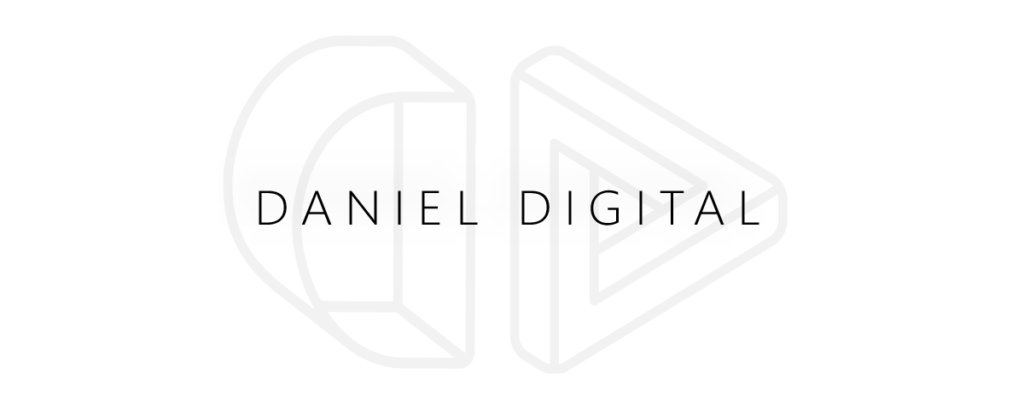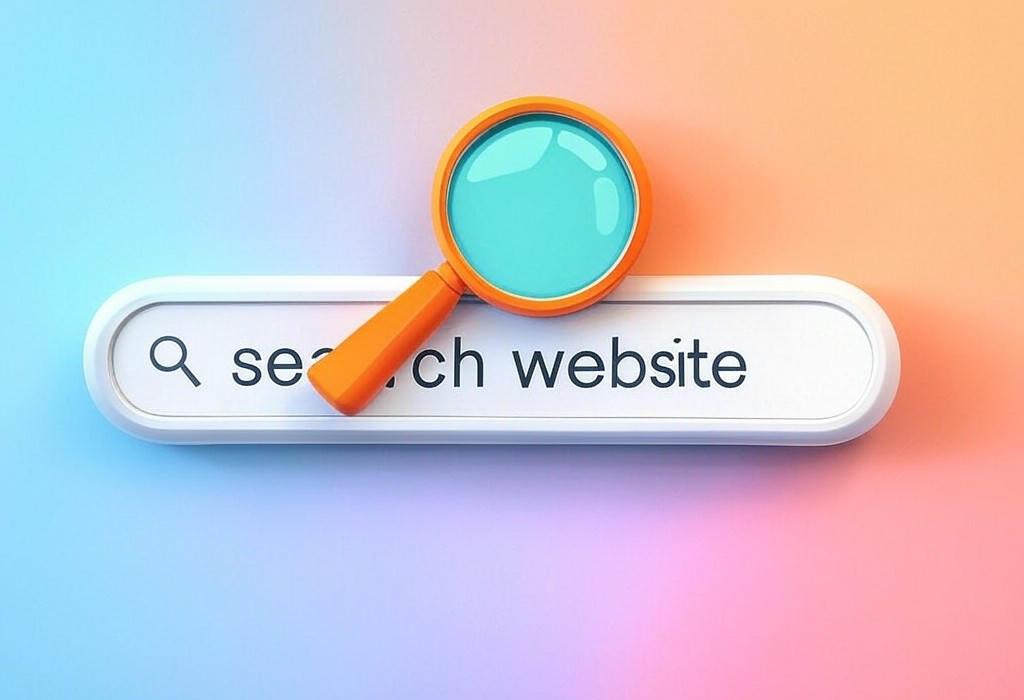
Estimated Reading Time: 12 minutes
How to Search a Website: The Complete Guide for Marketing Professionals
Ever found yourself lost in the digital maze of a website, desperately clicking through pages to find that one piece of information you need? Whether you’re researching competitors, looking for content ideas, or trying to audit your own site, knowing how to efficiently search a website is a skill that can save you hours of precious time.
As a marketing professional, your ability to quickly extract valuable information from websites directly impacts your productivity and effectiveness. Yet surprisingly, many marketers still rely on inefficient search methods that leave them frustrated and waste valuable time.
In this comprehensive guide, I’ll walk you through everything you need to know about searching websites effectively, from basic techniques to advanced strategies that will transform how you navigate the digital landscape.
Ready to become a website search expert? Let’s dive in.
Table of Contents
The Basics of Website Searching: Find Content on a Website Quickly
Before diving into advanced techniques, let’s cover the fundamentals that every marketer should know about searching within websites.
Browser-Based Search Methods
The simplest way to search within a webpage you’re currently viewing is to use your browser’s built-in search function:
- Windows/Linux: Press Ctrl+F
- Mac: Press Command+F
This opens a search box where you can type keywords to find on the current page. While basic, this method is incredibly useful for scanning long articles or documents.
Using a Website’s Internal Search Function
Most websites have their own search bar, typically located in the header or navigation menu. These internal search engines vary widely in quality and capabilities depending on the site.
| Search Method | Best Used For | Limitations |
|---|---|---|
| Browser Find (Ctrl+F/Cmd+F) | Scanning current page for specific terms | Only works on loaded page; can’t search entire site |
| Website’s Internal Search | Finding content across an entire website | Quality varies by site; may miss content |
| Site Navigation | Structured browsing through categories | Time-consuming; requires understanding of site structure |
When using a website’s internal search, be specific with your keywords and try different variations if your initial search doesn’t yield results. Many internal search engines don’t handle synonyms or misspellings well.
Pro Tip: If a website’s internal search isn’t delivering good results, try using Google’s site search instead (covered in the next section). It’s often more powerful than a website’s native search function.
Need help optimizing your website’s search functionality? Schedule a consultation with Daniel Digital to enhance your site’s user experience.
Mastering Google Site Search Commands
Google offers powerful commands that let you search within specific websites. This approach often yields better results than using a site’s internal search function.
The site: Command
The most useful Google search operator for marketers is the site: command. Here’s how to use it:
- Go to Google.com
- Type
site:websitename.com keyword
For example, site:nytimes.com digital marketing trends will search only within the New York Times website for content about digital marketing trends.
Advanced Google Search Operators
Combine the site: command with other Google operators for even more precise searches:
site:example.com intitle:marketing(finds pages with “marketing” in the title)site:example.com inurl:blog(finds pages with “blog” in the URL)site:example.com filetype:pdf(finds PDF files)site:example.com "exact phrase"(searches for an exact phrase)
| Google Search Operator | Function | Example |
|---|---|---|
| site: | Restricts search to a specific website | site:facebook.com marketing tips |
| intitle: | Finds pages with specific words in title | site:linkedin.com intitle:marketing |
| inurl: | Finds pages with specific words in URL | site:twitter.com inurl:marketing |
| filetype: | Finds specific file types | site:hubspot.com filetype:pdf marketing |
These operators can be combined to create highly specific searches. For instance, site:example.com intitle:marketing filetype:pdf inurl:guide would find PDF marketing guides on the specified website.
Pro Tip: When conducting competitor research, use these Google search operators to uncover their content strategy, downloadable resources, and high-performing pages.
Want to learn how to leverage these search techniques for comprehensive competitor analysis? Contact Daniel Digital for personalized SEO strategies.
Essential Website Search Tools for Marketers
Beyond browser-based methods and Google search operators, specialized tools can make searching websites even more efficient.
Browser Extensions for Website Searching
These browser add-ons can significantly enhance your ability to search within websites:
- Ctrl+F Plus: Enhanced in-page search with additional features
- Search All Tabs: Search across all your open browser tabs
- Holmes: Powerful text search across multiple pages
Dedicated Website Search Tools
For more comprehensive website searches, especially for content auditing and competitive analysis:
| Tool | Primary Function | Best For | Price Range |
|---|---|---|---|
| Screaming Frog | Website crawler that extracts data and audits SEO | Technical SEO audits, content inventory | Free (limited) / Paid |
| Semrush | Comprehensive SEO platform with site analysis | Competitive research, keyword analysis | Paid (subscription) |
| Ahrefs | SEO toolset with site explorer | Backlink analysis, content gap research | Paid (subscription) |
| SiteLiner | Finds duplicate content and broken links | Content auditing, site cleanup | Free (limited) / Paid |
These tools go beyond simple keyword searches to provide deep insights into website structure, content performance, and SEO opportunities.
API-Based Search Solutions
For developers and technically-inclined marketers, APIs offer programmatic ways to search websites:
- Google Custom Search API: Create custom search engines for specific websites
- Algolia: Implement powerful search functionality on your own site
- Elasticsearch: Open-source search and analytics engine
Pro Tip: When analyzing competitor websites, use a combination of tools rather than relying on a single approach. Each tool has different strengths and may uncover unique insights.
Unsure which tools are right for your specific marketing needs? Reach out to Daniel Digital for expert recommendations tailored to your business goals.
Optimizing Internal Site Search for Your Business
If you’re a business owner or marketer managing your own website, improving your site’s internal search functionality should be a priority. A good internal search can significantly enhance user experience and conversion rates.
Why Internal Site Search Matters
Research shows that users who use internal search are:
- More likely to convert (up to 1.8x higher conversion rates)
- More engaged with your content
- More likely to find what they’re looking for
- Less likely to abandon your site
Key Features of Effective Site Search
| Feature | Benefit | Implementation Considerations |
|---|---|---|
| Autocomplete | Helps users find what they’re looking for faster | Requires regular updating based on popular searches |
| Filters & Facets | Allows users to narrow results by category, date, etc. | Should be relevant to your content types |
| Typo Tolerance | Forgives misspellings and still delivers relevant results | Needs regular maintenance and updates |
| Synonym Recognition | Understands related terms (e.g., “shoes” and “footwear”) | Requires manual setup of synonym pairs |
| Analytics Integration | Provides insights into what users are searching for | Should inform content strategy and site architecture |
Popular Site Search Solutions
Depending on your website platform, you have several options for implementing robust internal search:
- For WordPress: SearchWP, Relevanssi, or Elastic Search
- For Shopify: Searchanise or Algolia integration
- For Custom Sites: Algolia, Elasticsearch, or Google Programmable Search Engine
Pro Tip: Regularly analyze your site search analytics to identify popular searches with no results. This indicates content gaps you should address.
Want to implement an effective search solution for your website that drives conversions? Book a strategy session with Daniel Digital to explore your options.
Advanced Website Search Techniques
For marketing professionals who want to take their website searching skills to the next level, these advanced techniques can uncover valuable insights that others might miss.
Boolean Search Operators
Boolean operators allow for more precise searches both in Google and in many internal site search systems:
- AND: Requires both terms to appear (often implicit in searches)
- OR: Finds pages with either term
- NOT: Excludes results containing specific terms (use a minus sign in Google, e.g., marketing -digital)
- Parentheses: Group search terms for complex queries
For example: site:example.com (email OR newsletter) marketing -automation
Searching by Date Ranges
To find content published within specific time periods:
- In Google:
site:example.com after:2022-01-01 before:2022-12-31 marketing - In advanced search tools: Use date filters to narrow results
Finding Hidden Content
Some website content isn’t easily accessible through navigation but can be discovered through clever searching:
| Content Type | Search Strategy | Example |
|---|---|---|
| PDF Resources | Use filetype: operator | site:example.com filetype:pdf “case study” |
| Webinars | Search for webinar-related terms | site:example.com intitle:webinar OR intitle:”on demand” |
| Presentations | Look for presentation file formats | site:example.com filetype:ppt OR filetype:pptx |
| Legacy Content | Search in Internet Archive | Use archive.org’s Wayback Machine for historical pages |
Pro Tip: When conducting competitor research, search for terms like “internal,” “confidential,” or “not for distribution” which sometimes appear in documents accidentally published publicly.
Need help leveraging these advanced search techniques for competitor analysis or content strategy? Contact Daniel Digital for expert assistance.
Mobile Website Search Strategies
With more than half of web traffic coming from mobile devices, effective search techniques for mobile browsing are essential for marketers.
Challenges of Mobile Website Searching
Mobile searching presents unique challenges:
- Smaller screen space makes search interfaces more difficult to use
- Touch input is less precise than keyboard input
- Navigation on mobile sites is often condensed or hidden
- Page load times can be slower on mobile connections
Mobile-Specific Search Tips
To search websites more effectively on mobile devices:
- Use voice search: Most mobile browsers support voice input for search
- Try dedicated apps: Many major websites have apps with better search functionality
- Use Reader View: This feature in many mobile browsers strips away distractions for better in-page searching
- Install search-friendly browsers: Browsers like Chrome and Firefox offer enhanced search capabilities on mobile
Mobile Site Search for Business Owners
If you manage your own website, optimizing mobile search is crucial:
| Mobile Optimization | Impact | Implementation Tips |
|---|---|---|
| Prominent Search Bar | Increases search usage by up to 40% | Place at top of mobile view, use clear search icon |
| Touch-Friendly Interface | Reduces frustration, increases completion | Large touch targets (min. 44x44px), clear visible feedback |
| Predictive Search | Speeds up search process | Implement autocomplete with large, tappable suggestions |
| Voice Search Support | Accommodates hands-free usage | Add microphone icon to search bar, optimize for natural language |
Pro Tip: Test your website’s mobile search functionality regularly on different devices and browsers to ensure a consistent experience for all users.
Is your website’s mobile search experience turning away potential customers? Schedule a mobile UX audit with Daniel Digital to identify and fix critical issues.
Frequently Asked Questions About Website Searching
How can I search for specific text within a webpage?
Use the browser’s built-in find function by pressing Ctrl+F (Windows/Linux) or Command+F (Mac), then type the text you’re looking for. The browser will highlight all instances of that text on the page.
What’s the most effective way to search an entire website?
The most effective method is using Google’s site: search operator (e.g., site:example.com keyword). This typically provides better results than most websites’ internal search functions and allows you to use advanced search operators.
How can I find old versions of a website?
Use the Internet Archive’s Wayback Machine (archive.org) to view archived snapshots of websites from different points in time. This is valuable for competitive research or recovering content from your own site.
Can I search multiple websites at once?
Yes, you can use Google’s OR operator with the site: command. For example, site:example1.com OR site:example2.com keyword will search both sites for your keyword.
How do I improve my website’s internal search function?
Consider implementing a dedicated search solution like Algolia, Elasticsearch, or a platform-specific plugin. These offer features like typo tolerance, filters, and analytics that basic search functions lack.
What should I do if a website doesn’t have a search function?
Use Google’s site: search operator (site:domainname.com followed by your search term) to effectively search the site through Google’s index.
Ready to Optimize Your Website’s Search Experience?
Effective website search isn’t just about finding information; it’s about delivering exceptional user experiences that convert visitors into customers. At Daniel Digital, we specialize in creating seamless search experiences that help users find exactly what they’re looking for.
Our team can help you:
- Implement powerful search solutions tailored to your business needs
- Optimize your content for both internal and external search visibility
- Create data-driven strategies based on search analytics
- Enhance mobile search experiences for your growing mobile audience
Understanding how to search websites effectively is a fundamental skill for any marketing professional. Whether you’re conducting competitor research, auditing your own site, or helping users find what they need, the techniques and tools covered in this guide will make you more efficient and effective.
By mastering website search strategies, you’ll not only save time but also uncover valuable insights that give you a competitive edge in your marketing efforts. And remember, a well-optimized internal search function on your own website can significantly improve user experience and drive conversions.
Put these techniques into practice today, and watch how they transform your approach to finding and leveraging online information.