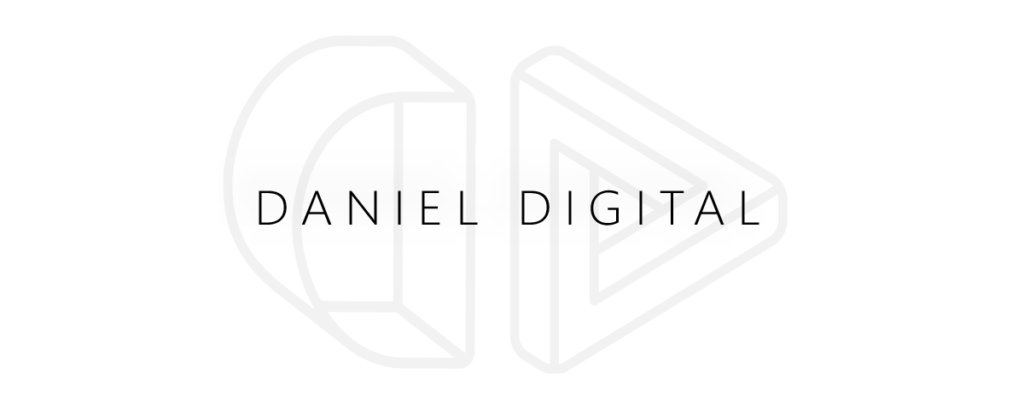Mastering Google Analytics 4 Recommended Events: The Complete Guide
The digital marketing landscape has undergone a significant transformation with Google Analytics 4 (GA4) replacing Universal Analytics as Google’s primary analytics platform. As marketing professionals scramble to adapt, understanding GA4’s event-based tracking model has become crucial for making informed business decisions.
If you’ve been struggling to make sense of GA4’s new approach to data collection, you’re not alone. The shift from session-based to event-based tracking represents a fundamental change in how we measure user interactions. But here’s the good news: mastering GA4 recommended events can provide deeper insights into your customer journey than ever before.
In this comprehensive guide, we’ll explore everything you need to know about GA4 recommended events, how to implement them effectively, and how to leverage them for actionable marketing insights.
Need personalized guidance for your GA4 setup? Daniel Digital can help optimize your analytics configuration for maximum insights. Schedule a consultation today.
Table of Contents
- Understanding GA4 Events: A Paradigm Shift
- Automatic Events in GA4: What’s Tracked Without Configuration
- Enhanced Measurement: Taking Event Tracking Further
- Implementing GA4 Recommended Events: Best Practices
- Understanding Event Parameters in Google Analytics 4
- Custom Events in GA4: When and How to Use Them
- GA4 Event Reporting: Extracting Valuable Insights
- Step-by-Step Guide to Setting Up Events in Google Analytics 4
- Troubleshooting Common GA4 Event Configuration Issues
- Frequently Asked Questions
Understanding GA4 Events: A Paradigm Shift
Google Analytics 4 represents a complete overhaul in how data is collected and analyzed. Unlike Universal Analytics, which primarily tracked sessions and pageviews, GA4 is built around an event-based model where virtually every user interaction is captured as an event.
This fundamentally changes how we approach analytics. In GA4, everything is an event, including:
- Page views
- Button clicks
- Video engagements
- Form submissions
- File downloads
- E-commerce transactions
This approach offers more flexibility and allows for deeper analysis of the customer journey across different platforms and devices. But it also requires a new understanding of how events are structured and categorized in GA4.
| GA4 Event Categories | Description | Implementation Effort |
|---|---|---|
| Automatically Collected Events | Core events collected without any additional configuration | None (built-in) |
| Enhanced Measurement Events | Additional events that can be enabled through the GA4 interface | Minimal (toggle in settings) |
| Recommended Events | Google-suggested events with predefined names and parameters | Moderate (requires implementation) |
| Custom Events | Unique events specific to your business needs | High (requires planning and implementation) |
Automatic Events in GA4: What’s Tracked Without Configuration
One of the advantages of GA4 is that it automatically collects certain events without any additional setup needed. These automatic events provide a foundation of data right from the start.
GA4 automatically collects the following events:
- first_visit: A user’s first visit to your site or app
- session_start: When a user starts a new session
- page_view: When a user views a page
- user_engagement: When a user has engaged with your content
- app_exception (apps only): When an app crashes
- app_update (apps only): When an app is updated
These events are the building blocks of your analytics data. They give you baseline information about how users interact with your site without requiring any manual setup.
| Automatically Collected Event | What It Tracks | Marketing Insights Provided |
|---|---|---|
| first_visit | First-time users | New audience acquisition metrics |
| session_start | Beginning of user sessions | Traffic patterns and user engagement frequency |
| page_view | Page visits | Content popularity and user navigation paths |
| user_engagement | Active engagement with content | Content effectiveness and user interest levels |
Is your GA4 setup capturing all the right data? Let Daniel Digital review your configuration and ensure you’re getting maximum insights. Contact us for a GA4 audit.
Enhanced Measurement: Taking Event Tracking Further
GA4’s Enhanced Measurement feature allows you to collect additional events without having to modify your website code. This is a significant improvement over Universal Analytics, where tracking such interactions would require custom event implementation.
Enhanced Measurement events include:
- scrolls: When a user scrolls to the bottom of a page
- outbound clicks: When a user clicks a link to an external site
- site search: When a user performs a search on your site
- video engagement: When a user interacts with videos (play, pause, etc.)
- file downloads: When a user downloads a file
- form interactions: When a user engages with forms
These events are toggled on by default but can be customized or disabled according to your needs through the GA4 interface.
| Enhanced Measurement Event | How to Enable | Marketing Applications |
|---|---|---|
| scrolls | Enabled by default in Enhanced Measurement | Content engagement analysis, page layout optimization |
| outbound clicks | Enabled by default in Enhanced Measurement | Referral traffic analysis, partnership effectiveness |
| site search | Enabled by default in Enhanced Measurement | User intent analysis, content gap identification |
| video engagement | Enabled by default in Enhanced Measurement | Video content performance, viewer retention analysis |
| file downloads | Enabled by default in Enhanced Measurement | Resource popularity, lead magnet effectiveness |
Implementing GA4 Recommended Events: Best Practices
Google Analytics 4 recommended events are predefined events with specific names and parameters that Google suggests using for common user interactions. These events are not automatically tracked (unlike automatic and enhanced measurement events) but follow a standardized format that aligns with Google’s reporting capabilities.
Using recommended events offers several advantages:
- Better integration with GA4’s reporting features
- Simplified implementation with predefined parameters
- Consistent naming conventions across properties
- Future-proofing for new GA4 features
Some of the most valuable recommended events for marketers include:
E-commerce Events
- view_item: When a user views a product
- add_to_cart: When a user adds an item to their shopping cart
- begin_checkout: When a user begins the checkout process
- purchase: When a transaction is completed
Lead Generation Events
- generate_lead: When a user submits information indicating interest
- sign_up: When a user creates an account
- login: When a user logs into their account
Content Engagement Events
- view_promotion: When a user views an internal promotion
- select_content: When a user selects a content item
- share: When a user shares content
| Recommended Event Category | Implementation Complexity | Business Impact |
|---|---|---|
| E-commerce Events | Moderate (may require developer assistance) | High (direct revenue impact tracking) |
| Lead Generation Events | Moderate | High (conversion pipeline insights) |
| Content Engagement Events | Low to Moderate | Medium (content strategy refinement) |
| User Profile Events | Moderate | Medium (user understanding and personalization) |
Not sure which GA4 recommended events are most important for your business? Daniel Digital can help identify and implement the events that will deliver the most valuable insights for your specific goals. Book your strategy session now.
Understanding Event Parameters in Google Analytics 4
Event parameters provide additional context about an event, allowing for more detailed analysis. They are key-value pairs that accompany events and contain specific information about the interaction.
GA4 uses three types of parameters:
- Required parameters: Must be included with specific recommended events
- Suggested parameters: Optional but recommended by Google
- Custom parameters: Unique parameters specific to your needs
For example, a purchase event might include parameters like transaction_id, value, currency, items, etc. These parameters enable detailed reporting on revenue, products purchased, and other transaction details.
To make the most of GA4 event parameters:
- Use consistent parameter naming across your implementation
- Register important parameters as custom dimensions for reporting
- Limit custom parameters to those that provide actionable insights
- Follow Google’s recommended parameter naming conventions when possible
| Parameter Type | Example Usage | Reporting Considerations |
|---|---|---|
| Required Parameters | items parameter for purchase event | Automatically included in standard reports |
| Suggested Parameters | currency parameter for e-commerce events | May need registration as custom dimensions |
| Custom Parameters | membership_level parameter for user segmentation | Must be registered as custom dimensions for reporting |
| User Properties | user_tier for differentiating customer types | Available for audience segmentation |
Custom Events in GA4: When and How to Use Them
While Google encourages the use of recommended events, there will be situations where your business needs to track unique interactions not covered by the standard event set. This is where custom events come into play.
Custom events should be used when:
- No recommended event aligns with the interaction you want to track
- You need to track industry-specific or business-specific interactions
- You want to migrate existing custom events from Universal Analytics
When creating custom events in GA4, keep these best practices in mind:
- Use descriptive, intuitive naming that clearly indicates the action
- Follow snake_case naming convention (lowercase with underscores)
- Include relevant parameters to provide context
- Avoid creating custom events when a recommended event would suffice
- Document all custom events and their parameters
Remember that the 500-event limit in GA4 applies to the total number of unique event names, so use custom events judiciously.
| Custom Event Scenario | Implementation Method | Business Value |
|---|---|---|
| Loyalty program interactions | gtag.js or Google Tag Manager | Customer retention and program effectiveness analysis |
| Tool or calculator usage | Google Tag Manager triggers | Interactive content performance measurement |
| Chat or support interactions | Integration with chat service API | Customer service pathway analysis |
| Product customization options | Data Layer pushes with parameters | Product feature popularity insights |
GA4 Event Reporting: Extracting Valuable Insights
With events properly configured in GA4, the next step is analyzing the data to extract actionable insights. GA4 offers several reports specifically designed for event analysis.
The primary event reports in GA4 include:
- Real-Time report: Shows events occurring within the last 30 minutes
- Events report: Displays all events being tracked and their frequency
- Event detail report: Provides deep insights into specific event performance
- Conversions report: Focuses on events marked as conversions
To gain maximum value from GA4 event reporting:
- Mark key events as conversions to highlight their importance in reports
- Create custom reports focusing on specific event sequences
- Use comparisons to analyze event performance across different segments
- Set up custom explorations to discover relationships between events
- Utilize the pathing analysis to visualize user journeys between events
| GA4 Report Type | Primary Use Case | Marketing Decision Support |
|---|---|---|
| Events Overview | General event volume and trends | Identifying most common user interactions |
| Conversions | Performance of key business events | Optimization of conversion funnels |
| Path Exploration | Event sequences and user journeys | Identifying optimal and problematic user paths |
| Segment Overlap | Comparing event performance across segments | Audience targeting refinement |
Struggling to make sense of your GA4 event data? Daniel Digital specializes in turning complex analytics into actionable marketing strategies. Reach out for expert analysis.
Step-by-Step Guide to Setting Up Events in Google Analytics 4
Implementing GA4 recommended events requires technical knowledge but can be streamlined with proper planning. Here’s a step-by-step process:
1. Audit Your Tracking Needs
- Identify key user interactions that need tracking
- Map these interactions to GA4 event categories
- Determine which recommended events align with your needs
- Identify gaps requiring custom events
2. Configure Enhanced Measurement
- Access your GA4 property settings
- Navigate to Data Streams and select your web stream
- Click on “Enhanced Measurement” settings
- Toggle on/off the events you want to collect
- Configure specific settings for each event type
3. Implement Recommended Events
Using Google Tag Manager (recommended approach):
- Create a new GA4 Event tag in GTM
- Name it according to the recommended event name (e.g., “purchase”)
- Add required and suggested parameters
- Set appropriate triggers for when the event should fire
- Test using Preview mode before publishing
Using gtag.js directly:
gtag('event', 'purchase', {
currency: 'USD',
value: 99.99,
items: [{
item_id: 'SKU_12345',
item_name: 'Product Name',
price: 99.99,
quantity: 1
}]
});
4. Verify Event Collection
- Use GA4 DebugView to confirm events are firing correctly
- Check the Real-Time report to see events as they occur
- Examine the Events report after 24-48 hours to ensure data is collecting
5. Mark Important Events as Conversions
- Go to the Events report in GA4
- Find the event you want to mark as conversion
- Click the toggle in the “Mark as conversion” column
| Implementation Method | Pros | Cons |
|---|---|---|
| Google Tag Manager | No code changes needed, flexible, easy updates | Additional container to manage, potential learning curve |
| Direct gtag.js implementation | No additional tools required, potentially faster loading | Requires code changes, harder to maintain and update |
| Measurement Protocol | Works for server-side events, more secure | Most complex, requires development resources |
| CMS Plugins | Easiest for non-technical users | Limited customization, dependent on plugin updates |
Troubleshooting Common GA4 Event Configuration Issues
Even with careful implementation, you might encounter challenges with GA4 event tracking. Here are common issues and their solutions:
Events Not Appearing in Reports
- Verify the GA4 configuration tag is correctly implemented
- Check for JavaScript errors using browser developer tools
- Ensure events use the exact recommended event names (case sensitive)
- Confirm that required parameters are included
- Allow 24-48 hours for non-real-time reports to update
Parameter Data Not Showing in Reports
- Register custom parameters as custom dimensions in GA4
- Verify parameter values are properly formatted
- Check parameter name spelling and case sensitivity
- Confirm you haven’t exceeded the parameter limit (25 per event)
Duplicate Events Firing
- Look for multiple triggers firing the same event
- Check for overlapping event implementations (e.g., both GTM and hardcoded)
- Use trigger exceptions or blocking in Google Tag Manager
Inconsistent Data Between GA4 and Other Sources
- Understand that GA4 processing and sampling differs from Universal Analytics
- Check for ad blockers or privacy tools affecting data collection
- Verify consistent implementation across all pages and platforms
Technical issues with your GA4 implementation? Daniel Digital provides technical troubleshooting and setup services to ensure your analytics are accurately tracking your marketing performance. Get expert help today.
Frequently Asked Questions
What’s the difference between events in Universal Analytics and GA4?
In Universal Analytics, events followed a category/action/label structure. GA4 uses a much more flexible event model where every interaction is an event with parameters providing additional details. This approach offers greater flexibility but requires rethinking how you structure your tracking implementation.
Do I need to implement all recommended events in GA4?
No, you should only implement the recommended events relevant to your business objectives. For example, e-commerce sites should focus on purchase events, while content sites might prioritize engagement events. Choose events that align with your business goals and provide actionable insights.
How many events can I track in GA4?
GA4 limits you to 500 distinct event names per property. This includes automatically collected events, enhanced measurement events, recommended events, and custom events. There’s also a limit of 25 parameters per event and 50 user properties per project.
Should I convert all my Universal Analytics events to GA4 events?
Rather than directly converting all existing events, take this opportunity to audit your tracking needs and align with GA4’s recommended events where possible. This will provide better integration with GA4’s reporting capabilities and future-proof your implementation.
Can I use Google Tag Manager with GA4 recommended events?
Yes, Google Tag Manager (GTM) is the recommended method for implementing GA4 events. It provides a flexible, user-friendly interface for creating and managing events without requiring code changes to your website.
How do I know if my events are working properly?
GA4 offers several tools to verify event tracking: DebugView for real-time testing, Real-Time reports for immediate verification, and standard Events reports for ongoing monitoring. You can also use the GA4 DebugView Chrome extension for detailed troubleshooting.
Conclusion: Making the Most of GA4 Recommended Events
Google Analytics 4 represents a paradigm shift in how we track and analyze user behavior. By embracing its event-based model and properly implementing recommended events, marketers can gain deeper insights into the customer journey and make more informed decisions.
Key takeaways for successful GA4 event implementation:
- Start with automatically collected and enhanced measurement events
- Implement relevant recommended events to align with Google’s standards
- Use custom events sparingly and only when necessary
- Include meaningful parameters to provide context
- Regularly review and refine your event tracking strategy
By adopting a thoughtful, strategic approach to GA4 event implementation, you’ll be well-positioned to extract valuable insights that drive marketing success, even as analytics technology continues to evolve.
Ready to transform your analytics and marketing strategy? Daniel Digital provides comprehensive GA4 setup, optimization, and analysis services tailored to your business goals. From SEO and PPC to Email Marketing, our data-driven approach ensures maximum ROI from your marketing efforts. Contact us today to elevate your digital marketing.