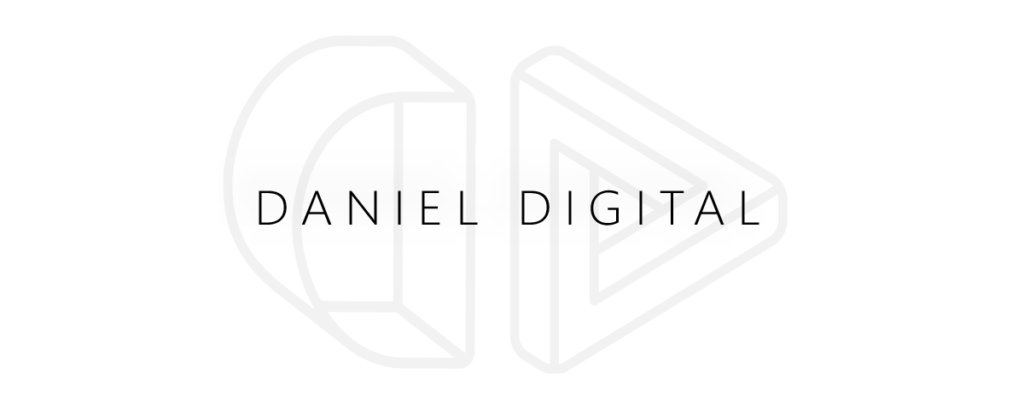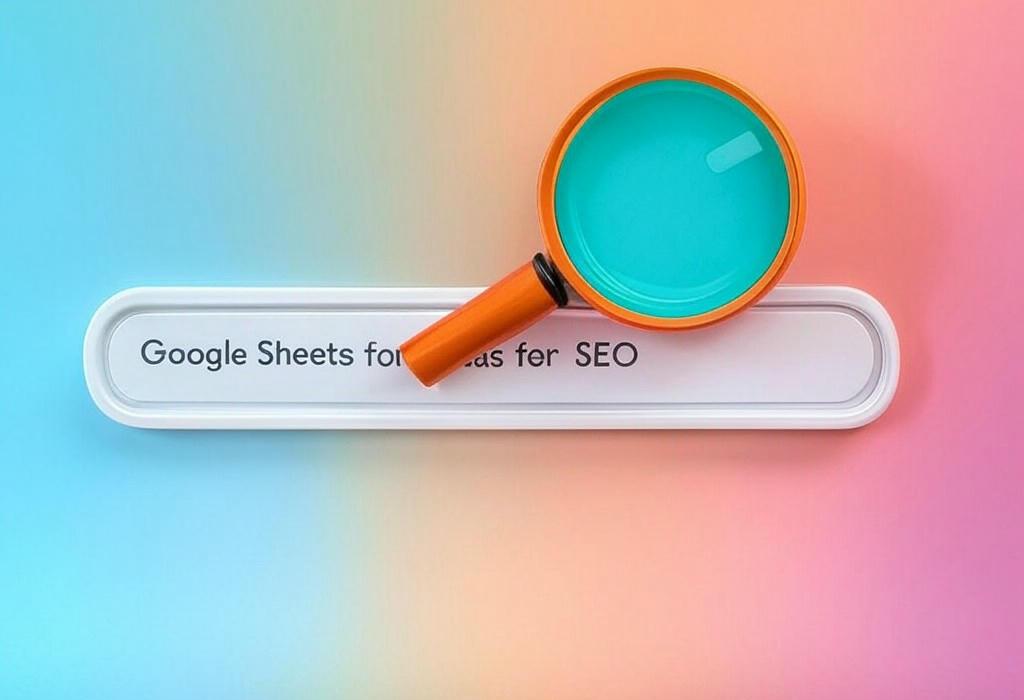
The Ultimate Guide to Google Sheets Formulas for SEO: Power Up Your Data Analysis
In the fast-paced world of digital marketing, having the right tools at your disposal can make all the difference. As an SEO professional or business owner handling your own marketing, you’ve probably found yourself drowning in data, constantly juggling metrics from various platforms, and struggling to make sense of it all. Sound familiar?
While there are plenty of premium tools on the market, one of the most powerful resources might already be in your toolkit: Google Sheets. This humble spreadsheet application, when leveraged correctly, can transform your SEO workflow, automate repetitive tasks, and unlock insights that drive results.
In my decade of experience helping businesses optimize their online presence, I’ve seen how mastering Google Sheets formulas for SEO can be a game-changer. Let’s dive into the formulas and techniques that will elevate your SEO strategy from good to exceptional.
Need personalized guidance for your SEO strategy? Schedule a consultation with me at Daniel Digital to discuss how we can optimize your approach.
Table of Contents
- Getting Started with Google Sheets for SEO
- Essential Formulas Every SEO Should Know
- Supercharging Your Keyword Research
- Building a Custom Rank Tracking System
- Streamlining Backlink Analysis
- Content Audit Made Simple
- Creating Professional SEO Reports
- Advanced Google Sheets Techniques for SEO Pros
- Automating Your SEO Tasks
- Frequently Asked Questions
Getting Started with Google Sheets for SEO
Before we dive into complex formulas, let’s establish a foundation. Google Sheets offers the perfect blend of accessibility, collaboration features, and powerful functionality that makes it ideal for SEO work.
Why Google Sheets for SEO?
- Free to use with a Google account
- Cloud-based for easy sharing and collaboration
- Connects with other Google services
- Supports add-ons that extend functionality
- Updates in real-time
- Accessible from anywhere at any time
| Google Sheets Benefits | How It Helps SEO Professionals |
|---|---|
| Real-time collaboration | Multiple team members can work on SEO data simultaneously |
| Cloud storage | Access your SEO data from any device without risking loss |
| Version history | Track changes and revert to previous versions if needed |
| Integration capabilities | Pull data directly from Google Search Console, Analytics, and more |
| Custom formulas | Create tailored calculations for specific SEO metrics |
Setting up your Google Sheets environment properly can save you hours of work later. Consider creating a template with your most-used formulas and formats, and organize your sheets logically with clear naming conventions.
Essential Formulas Every SEO Should Know
Let’s start with the fundamental formulas that will form the backbone of your SEO spreadsheet arsenal.
CONCATENATE and & Operator
These functions allow you to combine text from different cells, perfect for building URLs, title tags, or meta descriptions:
=CONCATENATE(A2,"/",B2) or =A2&"/"&B2
For example, you could easily construct URLs by combining domain names with slugs, or create title templates by merging keywords with brand names.
SPLIT, LEFT, RIGHT, and MID
These text manipulation formulas are invaluable for breaking down URLs, extracting specific parts of text, or cleaning up data:
=SPLIT(A2,"/")– Separates text based on a delimiter=LEFT(A2,10)– Extracts the first 10 characters=RIGHT(A2,10)– Extracts the last 10 characters=MID(A2,5,10)– Extracts 10 characters starting from position 5
COUNTIF and SUMIF
These conditional formulas help you analyze trends and patterns in your SEO data:
=COUNTIF(A2:A100,"404")– Counts how many 404 errors are in your crawl data=SUMIF(A2:A100,"organic",B2:B100)– Adds up all traffic from organic sources
| Formula Type | Common SEO Applications | Example |
|---|---|---|
| Text Manipulation | Creating URLs, meta tags, analyzing content | =CONCATENATE("https://domain.com/",A2) |
| Conditional Functions | Analyzing crawl errors, traffic sources | =COUNTIFS(A2:A100,"404",B2:B100,"important") |
| Lookup Functions | Matching keywords to landing pages, comparing data sets | =VLOOKUP(A2,B2:C100,2,FALSE) |
| Array Formulas | Mass data processing without helper columns | =ARRAYFORMULA(A2:A100&" - "&B2:B100) |
Looking to take your SEO data analysis to the next level? Let’s explore custom solutions for your business. Contact Daniel Digital today for personalized assistance.
Supercharging Your Keyword Research
Keyword research is the foundation of any successful SEO strategy. Google Sheets can help you organize, analyze, and prioritize your keyword opportunities more effectively.
Keyword Grouping and Categorization
Use these formulas to automatically categorize keywords and identify patterns:
=IF(REGEXMATCH(A2,"buy|purchase|order"),"commercial","informational")
This formula checks if a keyword contains buying intent words and categorizes it accordingly.
Keyword Prioritization Score
Create a custom formula to score keywords based on multiple factors:
=((B2*(C2/100))/D2)*10
Where B2 is search volume, C2 is CPC, and D2 is competition. This creates a weighted score that helps prioritize your targeting efforts.
| Keyword Research Task | Google Sheets Formula Approach | Benefits |
|---|---|---|
| Topic clustering | Using REGEXMATCH and IF functions to group related keywords | Quickly organize hundreds of keywords into meaningful groups |
| Competitive gap analysis | VLOOKUP or MATCH to compare your keywords vs. competitors | Identify untapped keyword opportunities your competitors are missing |
| Search intent classification | IF and REGEXMATCH to categorize keywords by intent | Align content creation with user intent for better conversions |
| Keyword priority scoring | Custom formulas combining volume, competition, and business value | Focus efforts on keywords with the highest ROI potential |
Building a Custom Rank Tracking System
While there are many paid rank tracking tools available, Google Sheets allows you to create a custom system tailored to your specific needs.
Tracking Position Changes
Monitor ranking improvements or declines over time:
=IF(C2="","-",C2-B2)
This formula calculates the position change between current and previous rankings, with conditional formatting to highlight improvements or drops.
Average Position by Category
Track performance across different keyword groups:
=AVERAGEIF(A2:A100,"product",C2:C100)
This calculates the average rank for all “product” related keywords, helping you understand category performance.
| Rank Tracking Element | Implementation Approach | Value to SEO Strategy |
|---|---|---|
| Historical rank comparison | Store daily/weekly ranks in separate columns and use formulas to calculate changes | Visualize trends and measure impact of SEO changes |
| Visibility score calculation | Weighted formula based on ranking position and estimated CTR | Understand overall search visibility beyond just average position |
| Competitor rank comparison | Side-by-side tracking of your rankings vs. competitors | Identify competitive threats and opportunities |
| Automated alerts | Conditional formatting to highlight significant ranking changes | Quick identification of issues requiring immediate attention |
Streamlining Backlink Analysis
Backlinks remain a critical ranking factor. Use Google Sheets to analyze your link profile and identify opportunities.
Link Quality Assessment
Create a formula to score backlink quality based on multiple metrics:
=((C2*3)+(D2*2)+(IF(E2="dofollow",1,0)*5))/10
Where C2 is domain authority, D2 is page authority, and E2 is link type. This creates a weighted score for each backlink.
Competitor Link Gap Analysis
Find domains linking to competitors but not to you:
=IF(ISNA(MATCH(A2,$E$2:$E$1000,0)),"Opportunity","Already linked")
This formula checks if a domain in your competitor’s backlink profile also appears in your own backlinks.
| Backlink Analysis Task | Google Sheets Approach | Strategic Outcome |
|---|---|---|
| Link profile diversification | COUNTIF and pie charts to visualize link type distribution | Identify over-reliance on specific link types or sources |
| Toxic link identification | Custom scoring formulas to flag potentially harmful links | Prioritize disavow actions for links that may trigger penalties |
| Link building prioritization | Sorting and filtering domains by authority, relevance, and outreach difficulty | Focus link building efforts on highest-value opportunities |
| Anchor text analysis | COUNTIF and text analysis to evaluate anchor text diversity | Ensure natural anchor text distribution to avoid over-optimization |
Want expert help with your backlink strategy? Our team at Daniel Digital specializes in building high-quality backlink profiles. Reach out today to discuss your needs.
Content Audit Made Simple
Regular content audits are essential for maintaining and improving your site’s performance. Google Sheets can streamline this process significantly.
Content Performance Scoring
Create a formula that evaluates content based on multiple metrics:
=((C2/100)+(D2*5)+(E2/1000))/3
Where C2 is average position, D2 is conversion rate, and E2 is traffic. This helps you quickly identify high and low-performing content.
Content Gap Analysis
Identify topics you haven’t covered but should:
=IF(COUNTIFS($A$2:$A$100,"*"&B2&"*")>0,"Covered","Gap")
This checks if any of your existing content covers a topic in your target keyword list.
| Content Audit Element | Implementation Method | Business Impact |
|---|---|---|
| Performance categorization | IF statements to label content as “Keep,” “Improve,” “Merge,” or “Remove” | Clear action plan for every piece of content on your site |
| Content ROI calculation | Formulas comparing content cost vs. generated revenue/leads | Identify which content types deliver the best return on investment |
| Update prioritization | Scoring system based on age, traffic trends, and competitive factors | Focus content refresh efforts where they’ll have maximum impact |
| Cannibalization detection | COUNTIF and FILTER to find multiple pages targeting same keywords | Prevent internal competition that dilutes ranking potential |
Creating Professional SEO Reports
Presenting your SEO results effectively is just as important as achieving them. Google Sheets offers powerful visualization and reporting capabilities.
Automated Performance Summaries
Create dynamic summaries that update automatically:
=QUERY(A2:E100,"SELECT A, SUM(B) WHERE C='organic' GROUP BY A LABEL SUM(B) 'Organic Traffic'")
This QUERY function creates a summary of organic traffic by page, which can be visualized with charts.
Month-over-Month Comparisons
Calculate and visualize performance changes:
=IFERROR((C2-B2)/B2,0)
This formula calculates the percentage change between current and previous month, handling zero values gracefully.
| Reporting Component | Implementation Technique | Client/Stakeholder Benefit |
|---|---|---|
| Executive summary dashboard | QUERY functions and charts to summarize key metrics on a single tab | Quick overview of performance without diving into details |
| Goal tracking visualization | Progress bars and conditional formatting to show progress toward targets | Clear indication of campaign success relative to established goals |
| Automated insight generation | IF statements to highlight significant changes and opportunities | Focus attention on actionable insights rather than raw data |
| Custom reporting timeframes | FILTER and date functions to create flexible date range comparisons | Ability to analyze performance across any time period as needed |
Advanced Google Sheets Techniques for SEO Pros
Once you’ve mastered the basics, these advanced techniques will take your SEO data analysis to the next level.
QUERY Function for SQL-like Analysis
The QUERY function brings SQL-like capabilities to Google Sheets:
=QUERY(A1:E100,"SELECT A, SUM(B) WHERE C contains 'commercial' GROUP BY A PIVOT D")
This powerful function can filter, aggregate, pivot, and sort your data all in one formula.
REGEXEXTRACT for Pattern Matching
Extract specific patterns from your text data:
=REGEXEXTRACT(A2,"(https?://[^/]+)")
This extracts just the domain from a full URL, great for cleaning up and standardizing data.
| Advanced Technique | SEO Application | Efficiency Gain |
|---|---|---|
| Array formulas | Process entire columns of data without dragging formulas down | Reduce formula maintenance and ensure consistency across large datasets |
| Custom functions with Apps Script | Create specialized SEO functions not available in standard Sheets | Build reusable tools specific to your SEO workflow |
| API connections | Pull live data from Search Console, Analytics, or other platforms | Create self-updating dashboards without manual data imports |
| Conditional formatting with custom formulas | Highlight trends, anomalies, and opportunities in complex datasets | Visual pattern recognition in large amounts of SEO data |
Automating Your SEO Tasks
Automation is the key to scaling your SEO efforts efficiently. Google Sheets offers several ways to automate repetitive tasks.
Scheduled Refreshes and Imports
Set up automatic data imports from various sources:
=IMPORTDATA("https://example.com/data.csv")Combined with Apps Script triggers, you can refresh this data on a schedule without manual intervention.
Email Alerts for Important Changes
Use Apps Script to send automatic notifications:
function checkRankings() {
var sheet = SpreadsheetApp.getActiveSpreadsheet().getSheetByName("Rankings");
var data = sheet.getRange("A2:C100").getValues();
for (var i = 0; i < data.length; i++) {
if (data[i][2] > 3) { // Position dropped by more than 3
MailApp.sendEmail("you@example.com", "Ranking Alert",
"Keyword " + data[i][0] + " dropped by " + data[i][2] + " positions.");
}
}
}
This script checks for significant ranking drops and sends an email alert automatically.
| Automation Task | Implementation Method | Time-Saving Benefit |
|---|---|---|
| Data collection | IMPORTDATA, IMPORTXML, and API connections with scheduled refreshes | Eliminate manual data gathering and copying from multiple sources |
| Report generation | Templates with Apps Script to generate and email reports automatically | Create and distribute professional reports with one click |
| Task assignment | Integration with task management systems via Apps Script | Automatically create tasks based on spreadsheet findings |
| Competitive monitoring | Scheduled imports of competitor data with change detection | Stay informed of competitor moves without constant manual checking |
Need help automating your SEO processes? At Daniel Digital, we specialize in creating custom automation solutions that save time and improve results. Contact us today to explore the possibilities.
Frequently Asked Questions
Can Google Sheets replace paid SEO tools?
While Google Sheets is incredibly powerful, it works best as a complement to dedicated SEO tools rather than a complete replacement. Use Google Sheets for custom analysis, data visualization, and connecting information from multiple sources.
How can I import SEO data from other tools into Google Sheets?
You have several options: direct API connections (for tools with APIs), IMPORTDATA for CSV exports, scheduled email reports imported via Apps Script, or manual copy/paste for one-time imports.
What’s the best way to share SEO reports created in Google Sheets?
You can share the entire sheet with view-only access, create a separate reporting tab that only shows the necessary information, export specific tabs as PDFs, or use Apps Script to automatically email reports on a schedule.
How do I handle very large datasets in Google Sheets?
Google Sheets has limitations for very large datasets. Consider using query functions to summarize data, splitting data across multiple sheets, using filter views instead of filters, and minimizing volatile functions that recalculate frequently.
Can I integrate Google Sheets with other SEO platforms?
Yes, many SEO platforms offer direct integration with Google Sheets, either through add-ons, APIs, or export functions. This allows you to bring data from platforms like Search Console, Ahrefs, Semrush, and more directly into your spreadsheets.
Conclusion: Transforming Your SEO with Google Sheets Formulas
Google Sheets formulas for SEO represent an often untapped resource in the digital marketer’s toolkit. By mastering these techniques, you can create custom solutions tailored to your specific needs, automate repetitive tasks, and gain insights that might otherwise remain hidden in your data.
The beauty of using Google Sheets is that you’re not limited by what a tool vendor thinks you need. You can build exactly what works for your business, adapt as requirements change, and scale your processes efficiently.
Whether you’re a solo marketer handling SEO for your own business or part of a larger team, these Google Sheets formulas and techniques can help you work smarter, not harder.
Remember, the most valuable SEO insights often come not from having more data, but from asking better questions of the data you already have. Google Sheets provides the flexibility to do exactly that.
Ready to take your SEO data analysis to the next level? At Daniel Digital, we specialize in creating custom SEO solutions that drive real business results. Contact us today for a consultation and discover how we can help transform your SEO strategy with powerful data analysis.