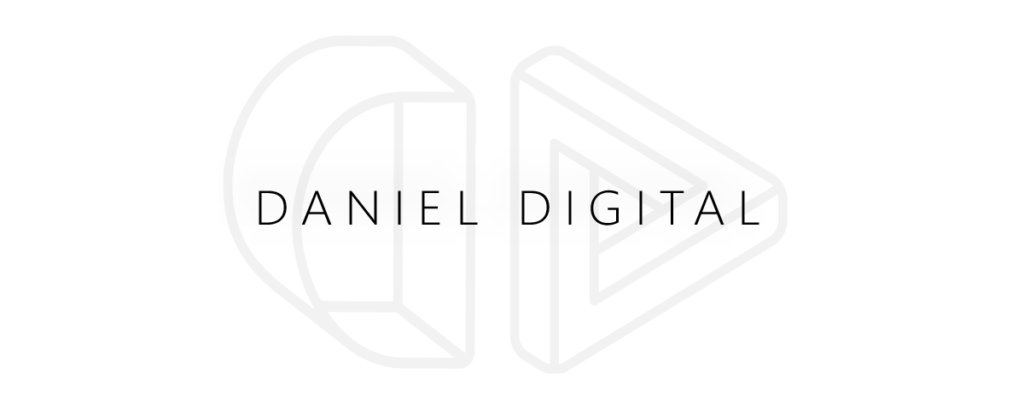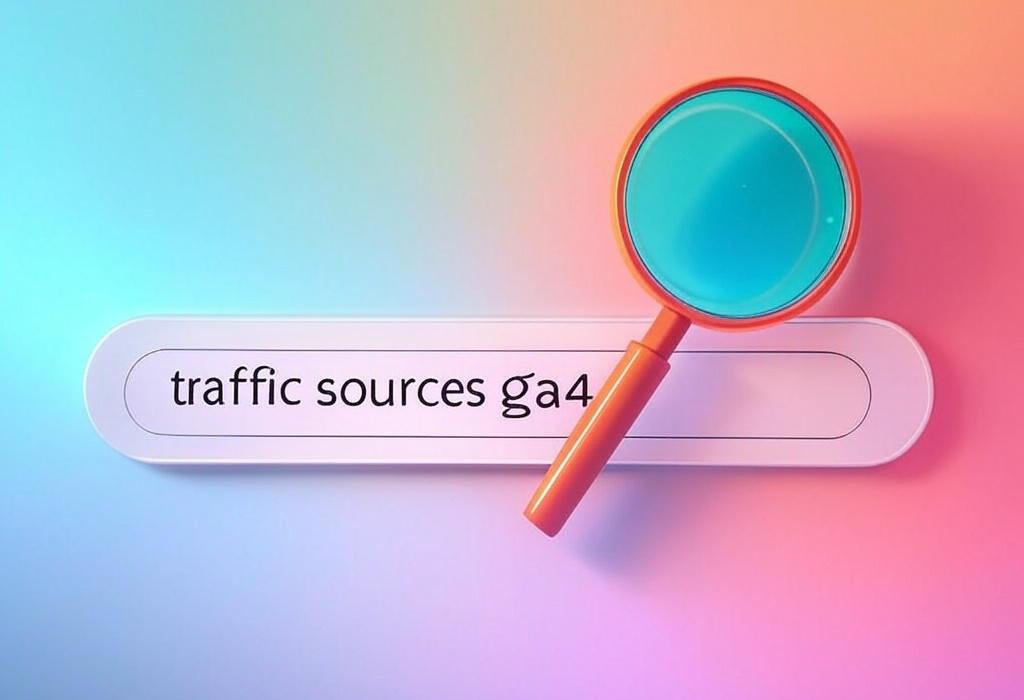
Estimated Reading Time: 10 minutes
Mastering GA4 Traffic Sources: The Complete Guide for Marketing Professionals
Understanding where your website visitors come from is crucial for optimizing your marketing efforts. With Google Analytics 4 (GA4) replacing Universal Analytics, many marketing professionals are still navigating the new interface and reporting structure. If you’re feeling lost in GA4’s new approach to traffic sources, you’re not alone.
As a marketing professional, you need clear insights into your traffic sources to make informed decisions about your marketing strategy. GA4’s revamped approach to traffic acquisition brings both challenges and opportunities that can significantly impact how you evaluate and optimize your marketing channels.
In this comprehensive guide, we’ll explore GA4 traffic sources in detail, breaking down everything you need to know to leverage this powerful analytics tool effectively.
Table of Contents
- Understanding GA4 Traffic Sources: A New Approach
- Finding Traffic Source Reports in GA4
- Deep Dive into GA4 Traffic Acquisition Reports
- Understanding GA4 Traffic Channel Types
- Creating Custom Dimensions for Better Traffic Analysis
- Making Effective Traffic Source Comparisons
- Troubleshooting Common GA4 Traffic Source Issues
- Frequently Asked Questions
Understanding GA4 Traffic Sources: A New Approach
GA4 represents a significant shift from Universal Analytics in how it structures and presents traffic data. The old “Acquisition” reports have been reimagined to provide a more comprehensive view of your user journey.
In GA4, traffic sources tell you how users discover your website or app. These insights are vital for:
- Identifying which marketing channels drive the most valuable traffic
- Understanding user behavior based on their origin
- Allocating marketing budgets more effectively
- Measuring ROI across different acquisition channels
Unlike Universal Analytics, GA4 uses an event-based data model that tracks user interactions as discrete events. This approach provides more flexibility but requires a new understanding of how traffic source data is collected and presented.
| GA4 Traffic Analysis Benefits | How It Works |
|---|---|
| Cross-platform tracking | GA4 unifies web and app data, letting you see traffic sources across all platforms in one place |
| Enhanced attribution models | Data-driven attribution that distributes credit for conversions across multiple touchpoints |
| Predictive metrics | Machine learning to identify which traffic sources are likely to convert in the future |
| Custom analysis capabilities | Exploration reports allow for deeper investigation of traffic source performance |
Need help setting up your GA4 traffic source tracking correctly? Schedule a consultation with Daniel Digital today and ensure you’re getting the most accurate data from your analytics setup.
Finding Traffic Source Reports in GA4
Navigating GA4’s interface to locate traffic source information can be confusing at first. Unlike Universal Analytics, which had a dedicated “Acquisition” section, GA4 organizes this information differently.
To access traffic source reports in GA4:
- Log in to your GA4 property
- In the left navigation, click on “Reports”
- Navigate to “Acquisition” under “Life cycle”
- Select “Traffic acquisition” for detailed traffic source data
Within this section, you’ll find various dimensions that break down your traffic sources, including:
- Session default channel group: Traditional channel groupings (Organic Search, Direct, Social, etc.)
- Session source: The origin of your traffic (google.com, facebook.com, etc.)
- Session medium: The general category of the source (organic, cpc, email, etc.)
- Session campaign: The specific marketing campaign that drove the traffic
| Report Type | What It Shows | Key Metrics |
|---|---|---|
| Traffic acquisition | Overview of all traffic sources | Sessions, New users, Engagement rate, Conversions |
| User acquisition | First-touch acquisition of users | New users, Average engagement time, Conversions |
| Advertising | Performance of advertising channels | Clicks, Impressions, Cost, ROAS |
| Explorations | Custom analysis of acquisition data | Customizable based on your needs |
Looking for more detailed insights from your GA4 traffic source data? Contact Daniel Digital for expert assistance with creating custom reports tailored to your business goals.
Deep Dive into GA4 Traffic Acquisition Reports
GA4’s traffic acquisition reports provide valuable insights into how users are finding your website or app. Understanding how to interpret and use these reports is essential for optimizing your marketing strategies.
The primary traffic acquisition report in GA4 shows:
- Total users and new users by acquisition source
- Engagement metrics like engagement rate and engagement time
- Conversion events tied to specific traffic sources
- Revenue and monetization data (if applicable)
One of the most significant changes in GA4 is how it attributes traffic to different sources. GA4 uses a data-driven attribution model by default, which distributes credit for conversions across multiple touchpoints based on their impact on the conversion process.
This approach gives a more nuanced view of your marketing channels’ effectiveness compared to the last-click attribution used in Universal Analytics.
| GA4 Attribution Models | How It Works | Best Used For |
|---|---|---|
| Data-driven (default) | Uses machine learning to distribute credit across touchpoints based on their impact | Most accurate for complex customer journeys |
| Cross-channel last click | Gives full credit to the final channel before conversion | Understanding which channels close sales |
| First click | Gives full credit to the first interaction | Evaluating awareness-focused campaigns |
| Position-based | 40% credit to first and last interaction, 20% distributed to middle touchpoints | Balancing discovery and closing channels |
For a customized analysis of which attribution model works best for your business, reach out to Daniel Digital for a personalized consultation with our analytics experts.
Understanding GA4 Traffic Channel Types
GA4 categorizes traffic into several default channel groupings, similar to Universal Analytics but with some important differences. Understanding these channel types is crucial for accurate traffic analysis.
The main default channel groupings in GA4 include:
- Organic Search: Traffic from unpaid search engine results
- Paid Search: Traffic from paid search ads (Google Ads, Bing Ads, etc.)
- Direct: Visitors who typed your URL directly or from unattributed sources
- Email: Traffic from email marketing campaigns
- Affiliates: Traffic from affiliate marketing partners
- Social: Traffic from social media platforms
- Referral: Traffic from links on other websites
- Display: Traffic from display advertising
- Video: Traffic from video platforms like YouTube
- Paid Social: Traffic from paid social media campaigns
- (Other): Traffic that doesn’t fit into the above categories
| Channel Type | Tracking Requirements | Optimization Opportunities |
|---|---|---|
| Organic Search | Proper SEO tagging, Search Console integration | Content optimization, keyword targeting |
| Paid Search | UTM parameters, Google Ads linking | Campaign optimization, bid adjustments |
| Social | Platform-specific tagging, UTM parameters | Content strategy, posting schedule optimization |
| Consistent UTM parameters in all links | Subject line testing, send time optimization | |
| Referral | Backlink monitoring, referral exclusion list | Partnership development, guest posting |
Is your traffic being categorized correctly in GA4? Many businesses struggle with proper channel attribution. Contact Daniel Digital for a comprehensive audit of your GA4 setup to ensure accurate traffic source reporting.
Creating Custom Dimensions for Better Traffic Analysis
One of GA4’s most powerful features is the ability to create custom dimensions for more detailed traffic source analysis. Custom dimensions allow you to segment your traffic in ways that are specifically relevant to your business.
Common custom dimensions for traffic analysis include:
- Subcategories of marketing campaigns
- Content types that drive traffic
- User segments based on acquisition source
- Campaign-specific parameters beyond the standard UTM tags
To create a custom dimension for traffic sources in GA4:
- Navigate to Admin > Custom Definitions
- Click “Create custom dimensions”
- Name your dimension and select an appropriate scope (event or user)
- Choose the event parameter that will populate this dimension
- Save the dimension
| Custom Dimension Type | Use Case | Implementation Complexity |
|---|---|---|
| Campaign Subcategory | Differentiating between types of campaigns within a channel | Medium (requires consistent UTM tagging) |
| Content Format | Tracking which content formats drive the most engaged traffic | Medium (requires event tagging) |
| User Journey Stage | Segmenting traffic by where users are in the buying journey | High (requires advanced tagging strategy) |
| Geographic Campaign Targeting | Analyzing performance of geo-targeted campaigns | Medium (requires location parameters) |
Need help implementing custom dimensions for more advanced traffic analysis? Schedule a strategy session with Daniel Digital and unlock deeper insights from your GA4 data.
Making Effective Traffic Source Comparisons
Comparing traffic sources effectively is key to understanding which acquisition channels deliver the best results for your business. GA4 offers several ways to make these comparisons more meaningful.
When comparing traffic sources, focus on these key metrics:
- Engagement rate: How engaging is the traffic from each source?
- Conversion rate: Which sources drive the most conversions?
- User retention: Which sources bring users who return?
- Revenue per user: Which sources bring the most valuable users?
- Customer acquisition cost: When combined with ad spend data, how cost-effective is each source?
GA4’s comparison feature allows you to directly compare metrics across different dimensions. To use this:
- Open your Traffic Acquisition report
- Click the “Add comparison” button
- Select the dimension you want to compare (e.g., Session source / medium)
- Choose your comparison parameters
- Apply the comparison
| Comparison Type | Insights Provided | Business Application |
|---|---|---|
| Channel vs. Channel | Direct performance comparison between acquisition channels | Budget allocation decisions |
| Time Period Comparison | How traffic sources perform over different time periods | Seasonal strategy adjustments |
| Campaign Comparison | Performance differences between specific campaigns | Campaign optimization |
| Geographic Comparison | How traffic sources perform in different regions | Geo-targeting strategy |
Want to develop a data-driven strategy for optimizing your marketing mix? Get in touch with Daniel Digital for expert analysis of your traffic source performance.
Troubleshooting Common GA4 Traffic Source Issues
Even with proper setup, you might encounter challenges with your GA4 traffic source data. Here are some common issues and how to resolve them:
Inflated Direct Traffic
If your direct traffic seems unusually high, it might be due to:
- Missing or incorrect UTM parameters in your campaigns
- HTTP to HTTPS migration issues
- Links from secure sites to non-secure sites (or vice versa)
- Users clicking from applications that don’t pass referrer information
Self-Referrals
Traffic appearing to come from your own website could indicate:
- Cross-subdomain tracking issues
- Payment processor or third-party checkout systems not properly configured
- Missing or incorrect implementation of internal link tracking
Missing Campaign Data
If campaign data isn’t showing up correctly:
- Verify all campaign URLs have proper UTM parameters
- Check for inconsistent naming conventions in campaign tagging
- Ensure GA4 configuration stream is correctly set up
| Common Issue | Diagnosis Method | Solution |
|---|---|---|
| Excessive direct traffic | Compare with historical data, check referral exclusion list | Implement consistent campaign tagging, fix referral exclusions |
| Missing social traffic | Check social links with UTM builder, verify through real-time reports | Update social post links with proper UTM parameters |
| Incorrect channel groupings | Review traffic source/medium combinations in reports | Create custom channel definitions in GA4 |
| Data sampling issues | Look for sampling notification in reports | Shorten date ranges, use BigQuery export for complete data |
Are you experiencing issues with your GA4 traffic source reporting? Reach out to Daniel Digital for a comprehensive audit and troubleshooting of your GA4 setup.
Frequently Asked Questions About GA4 Traffic Sources
How do I track UTM parameters in GA4?
GA4 automatically captures UTM parameters and maps them to corresponding dimensions like session_campaign, session_medium, and session_source. These are available in your reports and can be used for custom dimensions and metrics.
Why is my direct traffic so high in GA4?
High direct traffic often results from missing UTM parameters, HTTPS issues, or traffic from sources that don’t pass referral information (like email clients or messaging apps). Implementing comprehensive campaign tagging can help reduce unattributed direct traffic.
Can I create custom channel groupings in GA4?
Yes, you can create custom channel definitions in GA4. Go to Admin > Data Streams > select your web stream > More Tagging Settings > Configure your channel definitions. This allows you to define rules for how traffic should be categorized.
How does GA4 attribution differ from Universal Analytics?
GA4 uses a data-driven attribution model by default, which distributes conversion credit across multiple touchpoints based on their impact. Universal Analytics used last-click attribution by default, which gave all credit to the final interaction.
How can I see which traffic sources lead to conversions in GA4?
In GA4, go to Reports > Acquisition > Traffic acquisition, then add a conversion event as a metric. You can also create an Exploration report for more detailed analysis of traffic sources and conversions.
Can GA4 track app and web traffic sources together?
Yes, one of GA4’s key advantages is its ability to track both app and web traffic in a single property. This gives you a unified view of user acquisition across platforms, though the attribution mechanisms may differ slightly between web and app environments.
Understanding traffic sources in GA4 is essential for optimizing your marketing strategy and maximizing ROI. While the transition from Universal Analytics presents a learning curve, GA4’s enhanced capabilities offer deeper insights into how users discover and interact with your business.
Ready to take your GA4 traffic analysis to the next level? Contact Daniel Digital today for expert assistance with setting up, analyzing, and optimizing your digital marketing channels based on accurate GA4 data. Our team specializes in turning complex analytics into actionable marketing strategies that drive real business results.