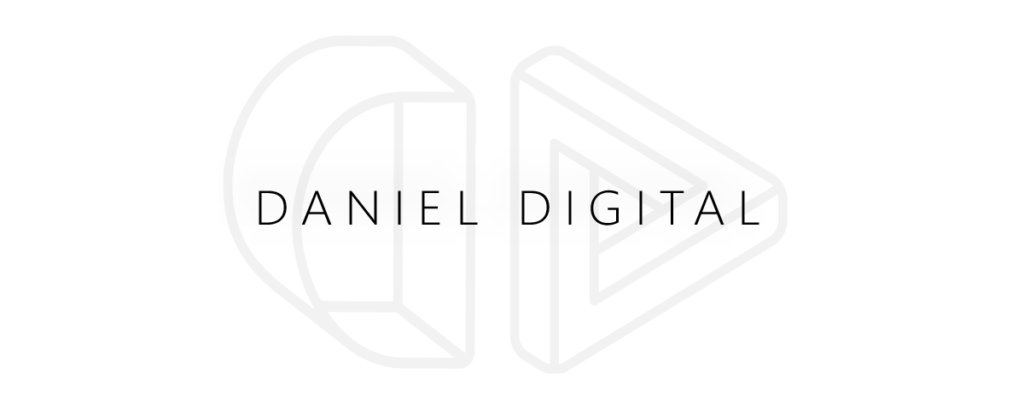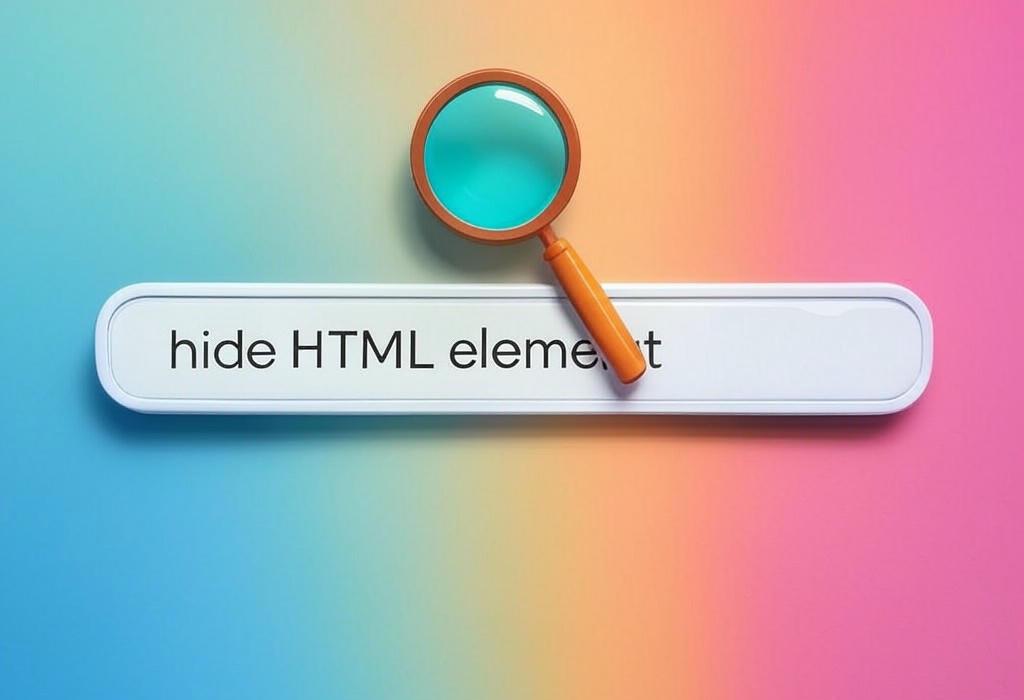
Estimated reading time: 10 minutes
How to Hide HTML Elements: Ultimate Guide for Marketing Professionals
Ever needed to hide content on your website without actually deleting it? Whether you’re creating an interactive marketing page, designing a cleaner user interface, or implementing a strategic content reveal, mastering the art of hiding HTML elements is an essential skill for marketing professionals managing their own websites.
In this comprehensive guide, I’ll walk you through everything you need to know about hiding HTML elements, from the simplest techniques to advanced methods that maintain your SEO value while creating engaging user experiences.
Need expert help with your website’s technical elements? Let me handle the complexities of your web presence while you focus on growing your business. Schedule a consultation with Daniel Digital today.
Table of Contents
Why Marketers Need to Hide HTML Elements
Before diving into the techniques, let’s understand why hiding HTML elements is so valuable for marketing websites:
- Create cleaner, more focused layouts that guide users toward conversion actions
- Implement progressive disclosure to prevent information overload
- Design responsive websites that adapt to different screen sizes
- Create interactive elements like dropdown menus, accordions, and tabbed content
- A/B test different content versions without rebuilding pages
- Temporarily hide seasonal content without removing it completely
| Marketing Application | How Hidden Elements Help | Implementation Complexity |
|---|---|---|
| Landing Page Optimization | Show/hide content based on user behavior or segments | Medium |
| Event Marketing | Toggle visibility of upcoming/past events | Low |
| Product Launches | Reveal new features systematically | Medium |
| Content Marketing | Create expandable FAQs and content sections | Low |
Want to implement these strategies but lack the technical expertise? Get in touch with Daniel Digital for professional website optimization that drives results.
6 Methods to Hide HTML Elements
Let’s explore the different techniques for hiding HTML elements, each with its own use cases and implications:
1. Using CSS display:none Property
The display:none property completely removes an element from the document flow, making it invisible and taking no space on the page.
.hidden-element {
display: none;
}
| Pros | Cons | Best Used For |
|---|---|---|
|
|
|
2. Using CSS visibility:hidden Property
Unlike display:none, the visibility:hidden property hides the element but preserves its space in the layout.
.invisible-element {
visibility: hidden;
}
| Pros | Cons | Best Used For |
|---|---|---|
|
|
|
3. Using CSS opacity Property
Setting opacity: 0 makes an element fully transparent while still being technically present on the page.
.transparent-element {
opacity: 0;
}
| Pros | Cons | Best Used For |
|---|---|---|
|
|
|
4. Using CSS Position and Dimension Manipulation
This approach moves elements off-screen or makes them extremely small to effectively hide them.
.off-screen {
position: absolute;
left: -9999px;
}
.zero-size {
height: 0;
width: 0;
overflow: hidden;
}
| Pros | Cons | Best Used For |
|---|---|---|
|
|
|
Need help implementing these techniques correctly? Our team can ensure your hidden elements work perfectly across all devices. Consult with Daniel Digital today.
5. Using the HTML hidden Attribute
HTML5 introduced the hidden attribute that works similarly to display:none.
<div hidden>This content is hidden</div>| Pros | Cons | Best Used For |
|---|---|---|
|
|
|
6. Using JavaScript to Toggle Content Visibility
For dynamic content hiding and showing, JavaScript provides the most flexible approach.
// Hide element
document.getElementById('element').style.display = 'none';
// Show element
document.getElementById('element').style.display = 'block';
| Pros | Cons | Best Used For |
|---|---|---|
|
|
|
SEO Considerations When Hiding Content
Hiding HTML elements can significantly impact your SEO if not done properly. Here’s what you need to know:
- Search engines may penalize sites that hide content in ways that appear deceptive
- Content hidden with display:none might not be indexed or could trigger spam filters
- Progressive disclosure methods (like accordions or tabs) are generally safe for SEO
- Mobile-responsive hiding is acceptable when adapting to different screen sizes
| Hiding Method | SEO Impact | SEO-Safe Alternatives |
|---|---|---|
| Display: none | High risk if hiding keyword-stuffed content | Use accordions that show content on click |
| Visibility: hidden | Medium risk | Use collapsible sections with visible headings |
| Off-screen positioning | Low to medium risk | Best for accessibility-related hidden content |
| Responsive hiding | Very low risk | Use proper media queries for different devices |
Worried about the SEO implications of your hidden content? Our SEO experts can audit your website and ensure your content practices are search engine friendly. Contact Daniel Digital for an SEO assessment.
Balancing User Experience with Hidden Elements
While hiding elements can create cleaner interfaces, it’s crucial to balance this with good user experience:
- Make it clear when content is expandable using visual cues
- Ensure important information isn’t completely hidden by default
- Consider mobile users who may interact differently with hidden content
- Test your hidden elements with actual users to ensure usability
| UX Challenge | Solution | Implementation Example |
|---|---|---|
| Users missing hidden content | Use clear visual indicators for expandable content | Plus/minus icons, “Read more” buttons, dropdown arrows |
| Accessibility concerns | Implement ARIA attributes for screen readers | aria-expanded, aria-hidden, aria-controls attributes |
| Mobile interaction difficulties | Create larger touch targets for hidden content triggers | Minimum 44x44px touch areas with clear feedback |
| Content discoverability | Use progressive disclosure rather than completely hiding | Visible headings with expandable details |
Creating Interactive Experiences with Hidden Content
Hidden HTML elements are the foundation of many interactive marketing experiences:
Toggle Content for Product Features
Create an engaging way to showcase different product features without overwhelming users:
// HTML structure
<div class="feature-nav">
<button class="feature-button" data-feature="feature1">Feature 1</button>
<button class="feature-button" data-feature="feature2">Feature 2</button>
</div>
<div class="feature-content" id="feature1">Feature 1 content</div>
<div class="feature-content" id="feature2" style="display:none">Feature 2 content</div>
// JavaScript toggle functionality
document.querySelectorAll('.feature-button').forEach(button => {
button.addEventListener('click', () => {
// Hide all content
document.querySelectorAll('.feature-content').forEach(content => {
content.style.display = 'none';
});
// Show selected content
const featureId = button.getAttribute('data-feature');
document.getElementById(featureId).style.display = 'block';
});
});
FAQ Accordions for Detailed Information
Accordions are perfect for presenting detailed FAQs without taking up too much space:
<div class="faq-accordion">
<div class="faq-item">
<div class="faq-question">Common question 1?</div>
<div class="faq-answer" style="display:none">Detailed answer 1</div>
</div>
<div class="faq-item">
<div class="faq-question">Common question 2?</div>
<div class="faq-answer" style="display:none">Detailed answer 2</div>
</div>
</div>
| Interactive Element | Marketing Use Case | Implementation Approach |
|---|---|---|
| Modal Popups | Lead capture, special offers, important notifications | Hidden by default, shown based on triggers (time, scroll, exit intent) |
| Tabbed Content | Product comparisons, service packages, feature sets | Single tab visible, others hidden until selected |
| Expandable Case Studies | Showcase client success without overwhelming the page | Summary visible, full details expand on interaction |
| Progressive Forms | Increase conversion by breaking forms into steps | Show one section at a time, hiding future steps until needed |
Ready to implement these interactive elements on your website? Let’s create engaging user experiences that convert. Schedule your strategy call with Daniel Digital.
Best Practices for Hiding HTML Elements
Follow these guidelines to ensure your hidden elements enhance rather than detract from your marketing site:
- Choose the right hiding technique based on your specific needs
- Consider accessibility implications for all users
- Test across different devices and browsers to ensure consistent behavior
- Avoid hiding critical content that users need to make decisions
- Use data to determine which content should be visible vs. hidden
- Create smooth transitions between hidden and visible states
| Common Mistake | Better Approach | Why It Matters |
|---|---|---|
| Hiding primary content with display:none | Use progressive disclosure patterns like accordions | Improves SEO and ensures content is discoverable |
| Hidden elements with no indication they exist | Provide clear visual cues for expandable content | Improves usability and prevents missed information |
| Relying solely on JavaScript for critical content visibility | Implement fallbacks for users without JavaScript | Ensures content accessibility for all users |
| Inconsistent hiding patterns across a site | Create a standardized system for hidden elements | Improves user learning and overall experience |
Frequently Asked Questions About Hiding HTML Elements
Will hiding content with display:none hurt my SEO?
It depends on your intention. If you’re hiding content to deceive search engines (like keyword stuffing), then yes, it could result in penalties. However, using display:none for legitimate UX purposes, like responsive design or progressive disclosure, is generally acceptable. Google’s focus is on whether the hiding serves the user or attempts to manipulate rankings.
What’s the difference between visibility:hidden and display:none?
While both hide the element visually, display:none removes the element from the document flow (taking up no space), whereas visibility:hidden keeps the element in place (maintaining its space in the layout). Additionally, visibility:hidden elements can still be focused with keyboard navigation, making it sometimes better for accessibility.
How can I hide content only on mobile devices?
Use CSS media queries to apply different visibility rules based on screen size:
@media (max-width: 768px) {
.desktop-only {
display: none;
}
}
@media (min-width: 769px) {
.mobile-only {
display: none;
}
}How do I make hidden elements accessible to screen readers?
For content that should be visually hidden but available to screen readers, use this approach instead of display:none:
.sr-only {
position: absolute;
width: 1px;
height: 1px;
padding: 0;
margin: -1px;
overflow: hidden;
clip: rect(0, 0, 0, 0);
white-space: nowrap;
border: 0;
}Can I animate the transition between hidden and visible states?
Yes, but not with all hiding methods. For smooth animations:
- display:none cannot be animated directly
- visibility can be animated, but transitions are limited to all-or-nothing
- opacity, height, and transform properties work best for animations
A common approach is to use opacity with transition:
.fade-element {
opacity: 0;
transition: opacity 0.3s ease;
}
.fade-element.visible {
opacity: 1;
}Final Thoughts: Strategic Content Visibility for Marketing Success
Mastering the techniques to hide HTML elements gives marketing professionals a powerful tool for creating clean, focused, and interactive web experiences. From improving conversion rates with progressive disclosure to creating responsive designs that work across devices, these methods can significantly enhance your marketing website’s effectiveness.
Remember that the goal of hiding elements should always be to improve the user experience, not to deceive users or search engines. By following the best practices outlined in this guide, you can create sophisticated interfaces that guide your visitors toward conversion while maintaining accessibility and SEO best practices.
Your website is often the first impression potential customers have of your business. Make sure it’s not just visually appealing, but strategically designed to convert visitors into leads and customers.
Ready to Optimize Your Website’s User Experience?
At Daniel Digital, we specialize in creating marketing websites that balance aesthetics with strategic functionality. Our team can implement these HTML hiding techniques as part of a comprehensive digital marketing strategy tailored to your business goals.
Whether you need help with specific technical implementations or a complete website overhaul, we’re here to help your business succeed online.