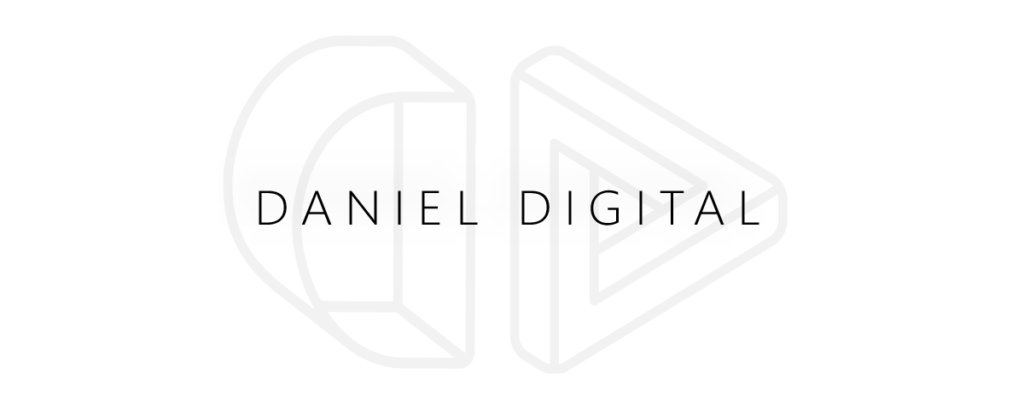
Estimated Reading Time: 12 minutes
The Complete Guide to Facebook Business Manager: Streamline Your Social Media Marketing
Managing social media marketing successfully requires both strategic thinking and efficient tools. For businesses advertising on Facebook and Instagram, the platform’s robust Facebook Business Manager has become an indispensable command center. Yet many marketers still struggle with its complexities, missing opportunities to leverage its full potential.
Having guided dozens of businesses through optimizing their Facebook marketing operations, I’ve witnessed firsthand how proper Business Manager setup transforms chaotic social media management into streamlined workflows that drive real results.
This comprehensive guide will walk you through everything you need to know about Facebook Business Manager, from basic setup to advanced strategies that will help you manage your Facebook assets more efficiently and effectively.
Need personalized guidance for your Facebook marketing strategy? At Daniel Digital, we specialize in helping businesses maximize their social media ROI. Schedule a consultation to discuss how we can optimize your Facebook Business Manager setup.
Table of Contents
- What is Facebook Business Manager?
- Why Use Facebook Business Manager?
- Setting Up Facebook Business Manager
- Managing Facebook Assets Efficiently
- Team Collaboration and Permissions
- Ad Accounts and Campaign Management
- Facebook Pixel Setup and Tracking
- Catalog Management for E-commerce
- Connecting Instagram Accounts
- Troubleshooting Common Issues
- Frequently Asked Questions
What is Facebook Business Manager?
Facebook Business Manager serves as a centralized platform designed for businesses to manage their Facebook marketing efforts, including Facebook pages, ad accounts, Instagram profiles, and other business assets. Think of it as your social media command center that keeps all your Facebook marketing operations organized in one place.
| Core Component | What It Offers | Business Benefit |
|---|---|---|
| Business Dashboard | Centralized overview of all accounts, pages, and assets | Single control center for all Facebook marketing activities |
| Access Management | Granular user permissions and role assignments | Security and appropriate access control without password sharing |
| Asset Library | Management of pages, ad accounts, pixels, and apps | Organized structure for all marketing assets |
| Analytics Center | Performance tracking across multiple pages and campaigns | Comprehensive data insights for improved decision-making |
Why Use Facebook Business Manager?
If you’re managing multiple Facebook pages or working with a team, Facebook Business Manager becomes not just useful but essential. Here’s why marketing professionals rely on this platform:
- Centralized Control: Manage all your business pages, ad accounts, and marketing assets from one dashboard
- Enhanced Security: Grant specific permissions to team members without sharing passwords
- Professional Separation: Keep personal and business Facebook activities completely separate
- Agency Collaboration: Easily work with external partners and agencies without compromising security
- Scalable Management: Efficiently handle multiple clients or brands in one location
For businesses running Facebook ads, using Business Manager isn’t just recommended; it’s practically required for accessing advanced features and maintaining proper account security.
Is your Facebook Business Manager optimally configured? Our team can audit your setup and recommend improvements that align with your marketing goals. Get in touch today to boost your social media effectiveness.
Setting Up Facebook Business Manager
Getting started with Facebook Business Manager might seem daunting, but the process is straightforward when broken down into steps. Here’s how to set up your account:
| Setup Stage | Key Actions | Tips for Success |
|---|---|---|
| Account Creation |
| Use your official business name and a business email (not personal) for better verification |
| Basic Information |
| Make sure business information matches your official records for future verification needs |
| Adding Assets |
| You can either add existing assets or create new ones directly within Business Manager |
When setting up, it’s critical to distinguish between owning and having access to assets. When you own an asset, you have full control over it. When you request access, the actual owner grants you specific permissions, which can be revoked.
Managing Facebook Assets Efficiently
One of the most powerful aspects of Facebook Business Manager is how it lets you organize and manage varied marketing assets all in one place. Proper asset management ensures everything runs smoothly and securely.
Here’s how to effectively manage your Facebook assets:
| Asset Type | Management Capabilities | Best Practices |
|---|---|---|
| Business Pages | Add, remove, transfer ownership, assign admin roles |
|
| Ad Accounts | Create new accounts, request access, set spending limits |
|
| Pixels | Create, share, and manage tracking pixels |
|
| Catalogs | Upload product feeds, manage dynamic listings |
|
Asset organization becomes increasingly important as your business grows. Creating a logical structure from the beginning saves countless headaches down the road when managing multiple brands, campaigns, or client accounts.
Team Collaboration and Permissions
Facebook Business Manager truly shines when it comes to team collaboration, allowing multiple people to work together without compromising security. Learning how to correctly set permissions is crucial for maintaining control while enabling productive teamwork.
| Permission Level | Access Capabilities | Ideal For |
|---|---|---|
| Admin | Full control of Business Manager and all settings | Business owners, marketing directors |
| Employee | Access to assigned assets with specific permissions | In-house marketing team members |
| Partner | Limited access to specific assets as an external collaborator | Agencies, consultants, contractors |
When adding team members, consider these permission best practices:
- Assign only the minimum necessary permissions for each role
- Create custom permission sets for specialized roles
- Consider using approval workflows for sensitive actions
- Regularly audit access permissions when team members change roles
- Remove access immediately when someone leaves the organization
Need help setting up proper team structures and workflows? Daniel Digital specializes in creating efficient Business Manager configurations for marketing teams. Get expert guidance on optimizing your team collaboration.
Ad Accounts and Campaign Management
Facebook Business Manager transforms how you handle ad accounts and campaigns by centralizing control and improving organization. For serious advertisers, the platform offers significant advantages in campaign management.
| Ad Feature | Capabilities | Strategic Advantages |
|---|---|---|
| Multiple Ad Accounts | Create up to 25 ad accounts per business | Separate budgets and campaigns by brand, product line, or region |
| Billing Center | Centralized payment methods across accounts | Simplified financial management and consolidated billing |
| Ad Account Spending Limits | Set maximum spending thresholds | Budget control and protection against unexpected overspending |
| Cross-Account Reporting | Analyze performance across multiple accounts | Comprehensive view of all marketing activities for better decision-making |
When structuring your ad accounts, consider organizing them based on:
- Different brands or product lines
- Geographical targeting regions
- Business divisions with separate budgets
- Test accounts vs. production campaigns
Having proper account structure from the beginning becomes increasingly important as your advertising scales. Even smaller businesses should plan for growth by establishing clean separation between different marketing initiatives.
Facebook Pixel Setup and Tracking
The Facebook Pixel is crucial for measuring the effectiveness of your advertising, enabling retargeting, and optimizing conversions. Setting up and managing pixels correctly through Business Manager ensures you’re capturing valuable data across your marketing funnel.
| Pixel Feature | Function | Implementation Tips |
|---|---|---|
| Pixel Creation | Generate unique tracking code for websites | Create separate pixels for distinct websites or properties |
| Event Setup | Track specific user actions like purchases | Use standard events when possible for better integration with Facebook’s systems |
| Conversion API | Server-side tracking complement to browser pixel | Implement both browser pixel and Conversion API for comprehensive data collection |
| Aggregated Event Measurement | Privacy-compliant tracking post iOS 14 | Prioritize your 8 most important conversion events |
Common pixel implementation challenges include:
- Duplicate pixel installations causing data inconsistencies
- Delayed tracking from improper code placement
- Missing important events in the customer journey
- Attribution issues due to privacy regulations
For e-commerce businesses especially, proper pixel implementation directly impacts return on ad spend by enabling more accurate targeting and campaign optimization.
Struggling with Facebook Pixel implementation or data tracking? Our technical specialists can ensure your tracking is properly configured for maximum marketing effectiveness. Contact Daniel Digital for expert assistance.
Catalog Management for E-commerce
For online retailers, Facebook Business Manager’s catalog features provide powerful tools to showcase and sell products across Facebook’s platforms, including Instagram Shopping and dynamic ads.
| Catalog Feature | Functionality | Marketing Opportunity |
|---|---|---|
| Product Uploads | Manual or automated product feed management | Showcase entire inventory across Facebook platforms |
| Dynamic Ads | Automatically promote relevant products | Retarget shoppers with products they viewed |
| Instagram Shopping | Tag products in posts and stories | Create shoppable content for direct conversions |
| Shop Integration | Create storefront on Facebook/Instagram | Provide seamless shopping experience within platforms |
For successful catalog management:
- Ensure product feeds contain all required attributes
- Update inventory regularly to prevent promoting out-of-stock items
- Use high-quality images that meet platform specifications
- Create catalog sets to organize products for targeted promotions
- Implement proper tracking to measure catalog-driven conversions
Connecting Instagram Accounts
Integrating Instagram with Facebook Business Manager unlocks powerful cross-platform marketing capabilities and simplifies managing both channels simultaneously.
| Integration Feature | Capability | Marketing Benefit |
|---|---|---|
| Account Connection | Link business Instagram profiles to Business Manager | Centralized management of both platforms |
| Cross-posting | Share content across platforms | Efficiency in content distribution |
| Unified Advertising | Create ads for both platforms from one interface | Consistent messaging across Facebook and Instagram |
| Combined Insights | View analytics from both platforms | Comprehensive understanding of audience engagement |
To connect Instagram successfully:
- Ensure your Instagram account is set to a Business or Creator account
- Connect the Instagram account to a Facebook Page first
- Add the Instagram account to Business Manager through Business Settings
- Assign appropriate permissions to team members who need access
With proper integration, you can leverage the strengths of both platforms while streamlining your social media workflow.
Troubleshooting Common Issues
Even experienced marketers occasionally encounter challenges with Facebook Business Manager. Here are solutions to the most common problems:
| Common Problem | Typical Causes | Resolution Steps |
|---|---|---|
| Access Issues | Incorrect permissions, account restrictions |
|
| Ad Account Restrictions | Policy violations, payment issues |
|
| Page Ownership Conflicts | Multiple claims, previous admin issues |
|
| Pixel Tracking Problems | Implementation errors, browser restrictions |
|
Facing persistent issues with your Business Manager setup? Daniel Digital offers troubleshooting services to diagnose and fix problems that might be limiting your marketing effectiveness. Schedule a diagnostic consultation today.
Frequently Asked Questions
Is Facebook Business Manager free to use?
Yes, Facebook Business Manager itself is completely free to use. You only pay for the ads you run through the platform, but all management features come at no cost.
How many people can access a Business Manager account?
There’s no fixed limit on how many people can access a Business Manager account. You can add as many employees and partners as needed, each with customized permission levels.
Can I manage multiple businesses from one Business Manager account?
No, each business should have its own Business Manager account. However, you as an individual can have access to multiple Business Manager accounts, which is ideal for agencies or consultants working with various clients.
What happens if I delete Business Manager?
Deleting Business Manager permanently removes access to all assets inside it. Before deleting, ensure you’ve transferred ownership of any pages, ad accounts, or other assets you want to keep.
How do I verify my business on Facebook Business Manager?
Business verification typically requires official documentation such as a business license, tax file, or utility bill showing your business name and address. The verification option is available in Business Settings under Security Center.
Can I transfer a Facebook page from one Business Manager to another?
Yes, you can transfer a Facebook page between Business Manager accounts if you have Admin access to both the page and both Business Manager accounts. This is done through the Business Settings menu.
Mastering Facebook Business Manager for Marketing Success
Facebook Business Manager has evolved from a helpful tool to an essential platform for any business serious about Facebook and Instagram marketing. By properly setting up and utilizing this powerful control center, you can:
- Maintain secure access across team members and partners
- Create logical organization of all your marketing assets
- Implement sophisticated tracking and optimization
- Scale your campaigns efficiently as your business grows
- Leverage cross-platform opportunities between Facebook and Instagram
While the learning curve might seem steep initially, the management efficiencies and marketing advantages make mastering Business Manager well worth the investment. Start by setting up the basic structure correctly, then gradually explore more advanced features as your comfort level increases.
Remember that Facebook continually updates Business Manager with new features and improvements, so staying current with platform changes is part of successful social media marketing.
Ready to Optimize Your Facebook Business Manager?
At Daniel Digital, we specialize in helping businesses unlock the full potential of their social media marketing through proper platform setup and strategic implementation. Whether you’re just getting started or looking to improve your existing setup, our team can help.
Schedule a consultation today to discuss how we can help you streamline your Facebook marketing operations and drive better business results.