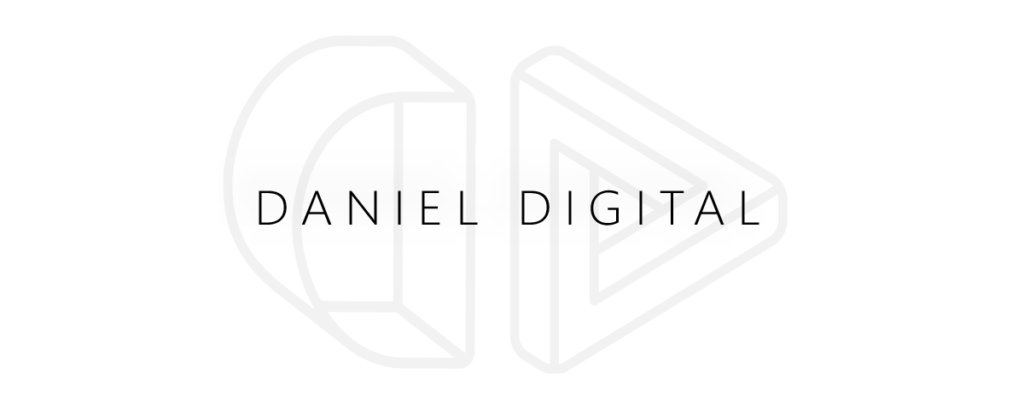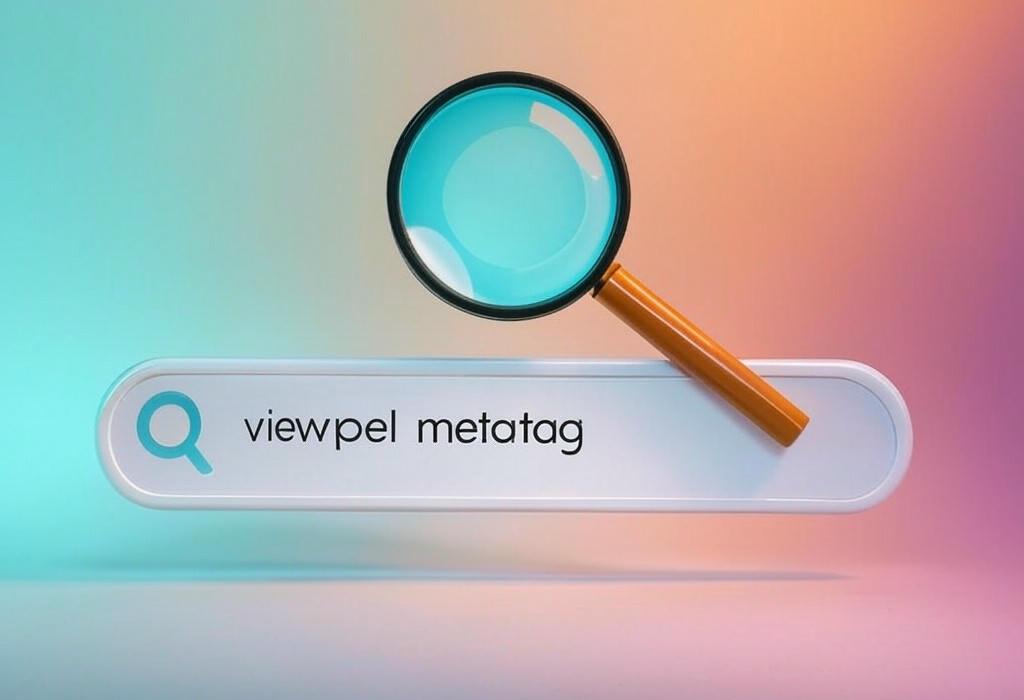
Reading Time: 12 minutes
The Viewport Meta Tag: Your Secret Weapon for Mobile-Friendly Websites
In today’s mobile-first world, creating websites that look great across all devices isn’t just nice to have—it’s essential. Yet, many marketing professionals struggle with this technical aspect of web development, resulting in websites that frustrate mobile users and damage brand perception. The solution? Understanding and correctly implementing the viewport meta tag—the small but mighty HTML element that controls how your website appears on mobile devices.
Whether you’re handling your company’s marketing or overseeing your business’s digital presence, mastering this fundamental element of responsive design will help ensure your website delivers an optimal experience to every visitor, regardless of their device. Let’s dive in.
Table of Contents
- What Is the Viewport Meta Tag?
- Why Mobile Optimization Matters for Marketers
- How the Viewport Meta Tag Works
- Implementing the Viewport Meta Tag Correctly
- Common Viewport Meta Tag Values and Their Impact
- Testing Your Viewport Settings Across Devices
- Beyond the Viewport: Complementary Responsive Design Techniques
- Frequently Asked Questions
What Is the Viewport Meta Tag?
The viewport meta tag is an HTML element that gives browsers instructions about how to control the page’s dimensions and scaling. In simpler terms, it tells the browser how to adjust your website’s appearance based on the device being used.
Here’s what a standard viewport meta tag looks like:
<meta name="viewport" content="width=device-width, initial-scale=1.0">Without this tiny piece of code, mobile devices will typically render pages at desktop width (usually around 980px) and then shrink them to fit the screen. This leads to tiny text and elements that users need to pinch and zoom to interact with—creating a frustrating user experience.
| Viewport Element | Function | Marketing Impact |
|---|---|---|
| width=device-width | Sets page width to match the screen width of the device | Ensures content displays properly without horizontal scrolling |
| initial-scale=1.0 | Sets the initial zoom level when the page loads | Prevents automatic zooming that could disrupt your design |
| user-scalable=yes/no | Controls whether users can zoom in/out | Impacts accessibility and user control over content viewing |
Getting this tag right means your visitors won’t need to pinch, zoom, or horizontally scroll to view your content—key factors in reducing bounce rates and improving engagement metrics.
Is your website truly mobile-friendly? Many businesses think they have responsive sites but are missing critical elements like proper viewport configuration. Contact Daniel Digital for a free mobile usability assessment.
Why Mobile Optimization Matters for Marketers
Before diving deeper into the technical aspects, let’s understand why mobile optimization is non-negotiable for marketers:
- Mobile traffic dominates: Over half of all web traffic now comes from mobile devices
- Search ranking impact: Google uses mobile-friendliness as a ranking factor
- User experience expectations: Users abandon sites that don’t load quickly or display properly on mobile
- Conversion implications: Poor mobile experiences reduce conversion rates by up to 40%
The viewport meta tag is the foundation of mobile-friendly design. Without it, your site will appear tiny on mobile devices, forcing users to zoom in and out constantly—a guaranteed way to increase bounce rates and lose potential customers.
| Marketing Objective | Impact Without Viewport Tag | Impact With Proper Viewport Tag |
|---|---|---|
| SEO Rankings | Lower rankings due to poor mobile usability signals | Better ranking potential with mobile-friendly signals |
| Bounce Rate | High (40-60%) as users struggle with navigation | Potentially 15-30% lower with intuitive mobile display |
| Conversion Rate | Significantly reduced by poor user experience | Optimal conversions from streamlined mobile experience |
| Ad Performance | Lower CTR and higher costs for campaigns | Improved campaign performance with better landing experiences |
Consider this: when you invest in PPC campaigns, email marketing, or social media efforts, where do those clicks lead? If they send traffic to a website that renders poorly on mobile, you’re essentially pouring marketing dollars down the drain.
How the Viewport Meta Tag Works
To fully harness the power of the viewport meta tag, it helps to understand what happens behind the scenes when a user visits your website on a mobile device.
When a browser loads a web page, it creates what’s called a “viewport”—essentially a virtual window through which the user views your content. On desktop browsers, this viewport is the browser window itself. On mobile devices, however, things get more complicated.
Here’s the process:
- Without viewport instructions, mobile browsers assume your page is designed for desktop viewing (typically 980px wide)
- They create a viewport wider than the device screen
- The entire page is shrunk down to fit within the device screen
- This results in tiny text and elements that require zooming to read
The viewport meta tag interrupts this default behavior by giving specific instructions to the browser about how to handle the page dimensions.
| Browser Behavior | Without Viewport Meta Tag | With Viewport Meta Tag |
|---|---|---|
| Default viewport size | 980px (typical desktop width) | Matches actual device width (e.g., 375px on iPhone) |
| Content rendering | Entire page shrunk to fit screen | Content sized appropriately for device width |
| User interaction needed | Pinching, zooming, horizontal scrolling | Natural scrolling only, no horizontal movement |
| CSS media queries | May not function as expected | Work correctly based on actual device width |
The viewport meta tag works hand-in-hand with responsive CSS to create truly mobile-friendly experiences. While the meta tag sets the stage, your CSS (particularly media queries) does the heavy lifting of rearranging and resizing elements based on screen size.
Not sure if your current website has the correct viewport configuration? Our technical team can review your site’s responsiveness and provide actionable recommendations. Schedule a site review with Daniel Digital today.
Implementing the Viewport Meta Tag Correctly
Implementing the viewport meta tag is straightforward, but there are nuances worth understanding to ensure you’re optimizing for the best possible user experience.
For most websites, the standard viewport meta tag will work perfectly:
<meta name="viewport" content="width=device-width, initial-scale=1.0">This tag should be placed in the <head> section of your HTML document. Let’s break down what each part does:
- width=device-width: Tells the browser to set the width of the page to match the width of the device
- initial-scale=1.0: Sets the initial zoom level to 1.0 (no zoom) when the page first loads
Additional parameters you might consider include:
- minimum-scale: Sets the minimum zoom level users can apply
- maximum-scale: Sets the maximum zoom level users can apply
- user-scalable: Controls whether users can zoom in or out (yes/no)
Important note on accessibility: While you might be tempted to use user-scalable=no to maintain your design’s appearance, this can cause accessibility issues for users with visual impairments who rely on zooming. Unless absolutely necessary for your application, allow users to scale your content.
| Implementation Step | Details | Best Practice |
|---|---|---|
| Placement | Put in the <head> section of all HTML pages | Include on every page, ideally in templates/themes |
| Basic configuration | width=device-width, initial-scale=1.0 | Suitable for most websites across industries |
| For larger text sites | Consider initial-scale=0.9 | Can help fit more content without horizontal scrolling |
| Application interfaces | May require user-scalable=no | Only use when zooming breaks functionality |
For marketers managing CMS platforms like WordPress or Shopify, the good news is that most modern themes automatically include the viewport meta tag. However, it’s always worth checking, especially if you’re using an older theme or have customized your site’s header.
Common Viewport Meta Tag Values and Their Impact
While the standard viewport meta tag works for most websites, certain situations might call for adjustments. Understanding how different values affect your site’s appearance can help you make informed decisions about your mobile optimization strategy.
Standard Configuration
<meta name="viewport" content="width=device-width, initial-scale=1.0">This is the most commonly used and recommended configuration that works well for most responsive websites.
Fixed Width Configuration
<meta name="viewport" content="width=600, initial-scale=1.0">This sets a fixed viewport width of 600 pixels regardless of device. Generally not recommended for responsive design as it doesn’t adapt to various screen sizes.
Preventing Zoom Configuration
<meta name="viewport" content="width=device-width, initial-scale=1.0, maximum-scale=1.0, user-scalable=no">This prevents users from zooming in on your site. Use with caution as it creates accessibility problems.
| Viewport Parameter | Potential Values | Effect on User Experience | Marketing Consideration |
|---|---|---|---|
| width | device-width, specific pixel value | Determines horizontal space available for content | Affects how much content is visible without scrolling |
| initial-scale | 0.5 to 2.0 (typically 1.0) | Sets starting zoom level | Impacts first impression and readability |
| minimum-scale | 0.1 to 1.0 | Limits how far users can zoom out | Can prevent users from seeing overview of complex designs |
| maximum-scale | 1.0 to 10.0 | Limits how far users can zoom in | May limit accessibility for visually impaired users |
| user-scalable | yes, no | Enables/disables zoom functionality | Affects accessibility and user control |
For marketing campaigns, landing pages, and content-heavy sites, the standard configuration typically works best. However, you might consider slight adjustments in special cases:
- For campaigns targeting older demographics: Consider allowing greater maximum-scale values to help with readability
- For interactive applications: There might be rare cases where preventing scaling is justified to maintain functionality
- For image-heavy portfolios: A slightly lower initial-scale might help showcase more content at first glance
Need help determining the optimal viewport settings for your specific marketing goals? Our team specializes in balancing technical optimization with marketing effectiveness. Reach out to Daniel Digital for custom viewport optimization advice.
Testing Your Viewport Settings Across Devices
Once you’ve implemented your viewport meta tag, thorough testing is essential to ensure your website renders correctly across different devices and browsers. This testing should become part of your regular website maintenance process, especially when launching new campaigns or content.
Essential Testing Tools
- Browser Developer Tools: Both Chrome and Firefox offer device simulation modes
- Google’s Mobile-Friendly Test: A free tool that evaluates mobile usability
- BrowserStack: Allows testing on actual device configurations
- Real Devices: Nothing beats testing on actual smartphones and tablets
What to Look For When Testing
- No horizontal scrolling required to view content
- Text is readable without zooming
- Interactive elements (buttons, forms) are appropriately sized for touch
- Images scale correctly without distortion
- No content is cut off or inaccessible
- Navigation menus function properly on small screens
| Testing Method | Pros | Cons | Best For |
|---|---|---|---|
| Browser DevTools | Free, quick, simulates many devices | Doesn’t always match actual device behavior | Initial testing and quick checks |
| Google’s Mobile-Friendly Test | Shows render, identifies specific issues | Limited to single-page tests | Validating key landing pages |
| BrowserStack (or similar) | Tests on virtual instances of real devices | Subscription required for full access | Comprehensive cross-device testing |
| Real Device Testing | Most accurate representation of user experience | Requires access to multiple devices | Final verification before launch |
Remember to test both landscape and portrait orientations, particularly if your site contains tables or wide elements that might create horizontal scrolling when the viewport width changes. Also, pay special attention to interactive elements like dropdown menus and modal windows, which often require special handling on mobile devices.
Beyond the Viewport: Complementary Responsive Design Techniques
While the viewport meta tag is fundamental to mobile optimization, it’s just one piece of the responsive design puzzle. To create truly effective mobile experiences that convert visitors into customers, you need to combine proper viewport configuration with other responsive design techniques.
CSS Media Queries
Media queries allow you to apply different CSS styles based on device characteristics like screen width. They work hand-in-hand with the viewport meta tag to create layouts that adapt to different screen sizes.
@media (max-width: 768px) {
/* Styles that apply only on screens narrower than 768px */ .content {
flex-direction: column;
}
}Responsive Images
Images often account for the largest portion of a page’s file size. Using responsive image techniques ensures that mobile users aren’t downloading unnecessarily large images:
<img src="small.jpg"
srcset="medium.jpg 1000w, large.jpg 2000w"
sizes="(max-width: 500px) 100vw, 50vw"
alt="Responsive image example">Flexible Grids and Layouts
Using relative units (percentages, em, rem) instead of fixed pixel values allows your layouts to flex and adapt to different screen sizes.
| Responsive Technique | Works With Viewport How? | Marketing Benefit |
|---|---|---|
| CSS Media Queries | Relies on viewport size to trigger different style rules | Creates optimized layouts for specific device categories |
| Responsive Images | Serves appropriately sized images based on viewport dimensions | Faster loading, better user experience, reduced bounce rates |
| Flexible Grids | Scales elements proportionally to viewport size | Maintains design integrity across devices |
| Touch-Friendly Elements | Adjusts interactive element sizes based on viewport | Improves conversion rates by making interaction easier |
| Progressive Enhancement | Adds features based on viewport capabilities | Ensures core functionality works for all users |
Mobile-First Approach
Rather than designing for desktop and then adapting for mobile, many designers now take a mobile-first approach—designing for the smallest screens first and then progressively enhancing the experience for larger screens. This approach aligns well with Google’s mobile-first indexing policy.
The mobile-first approach typically results in leaner, more focused designs that load faster and prioritize the most important content—qualities that benefit both users and marketers aiming for higher conversion rates.
Is your website truly responsive, or just scaled down? Many businesses miss conversion opportunities with poorly implemented responsive designs. Contact Daniel Digital for a comprehensive responsive design audit that goes beyond basic viewport settings.
Frequently Asked Questions About the Viewport Meta Tag
Will the viewport meta tag fix all my mobile display issues?
No, the viewport meta tag is just the foundation. You’ll also need responsive CSS, appropriately sized interactive elements, and ongoing testing across devices to ensure a truly mobile-friendly experience.
Should I use user-scalable=no to prevent zooming?
Generally, no. Preventing users from zooming creates accessibility issues for people with visual impairments. The only exception might be for specialized web applications where zooming breaks functionality.
How does the viewport meta tag affect SEO?
Google uses mobile-friendliness as a ranking factor, and the viewport meta tag is a fundamental requirement for mobile-friendly pages. Without it, your site may be penalized in mobile search results.
Do I need different viewport settings for different pages?
Usually, the same viewport meta tag can be used across your entire site. There are rare exceptions for specialized pages, but consistency is generally best for user experience.
My site has a responsive theme. Do I still need to worry about the viewport tag?
Most modern responsive themes include the appropriate viewport meta tag, but it’s always worth checking. Some older themes might be missing it or using suboptimal values.
How do I check if my site already has a viewport meta tag?
View your page source (typically by right-clicking and selecting “View Page Source”) and search for “viewport” within the <head> section of the HTML.
Mastering Mobile Optimization Starts With the Viewport
In today’s mobile-dominated digital landscape, properly implementing the viewport meta tag isn’t just a technical detail—it’s a marketing necessity. This small piece of code lays the foundation for responsive design that keeps users engaged, improves conversion rates, and supports your SEO efforts.
Remember these key takeaways:
- The viewport meta tag tells browsers how to render your site on mobile devices
- The standard implementation (
width=device-width, initial-scale=1.0) works for most websites - Always test across multiple devices and browsers after implementation
- Combine proper viewport settings with responsive CSS and mobile-friendly design practices
- Consider accessibility when configuring viewport parameters
By understanding and correctly implementing the viewport meta tag, you’re taking an essential first step toward creating websites that deliver seamless experiences across all devices—translating directly to improved marketing performance and business results.
Ready to optimize your website for all devices?
At Daniel Digital, we specialize in creating responsive, conversion-focused websites that perform flawlessly across all devices. Whether you need help implementing technical SEO elements like the viewport meta tag or want a comprehensive mobile optimization strategy, our team is ready to help.