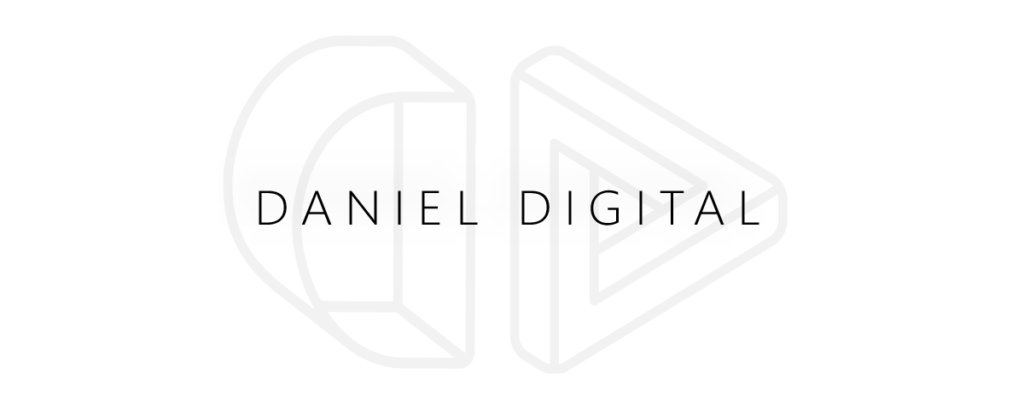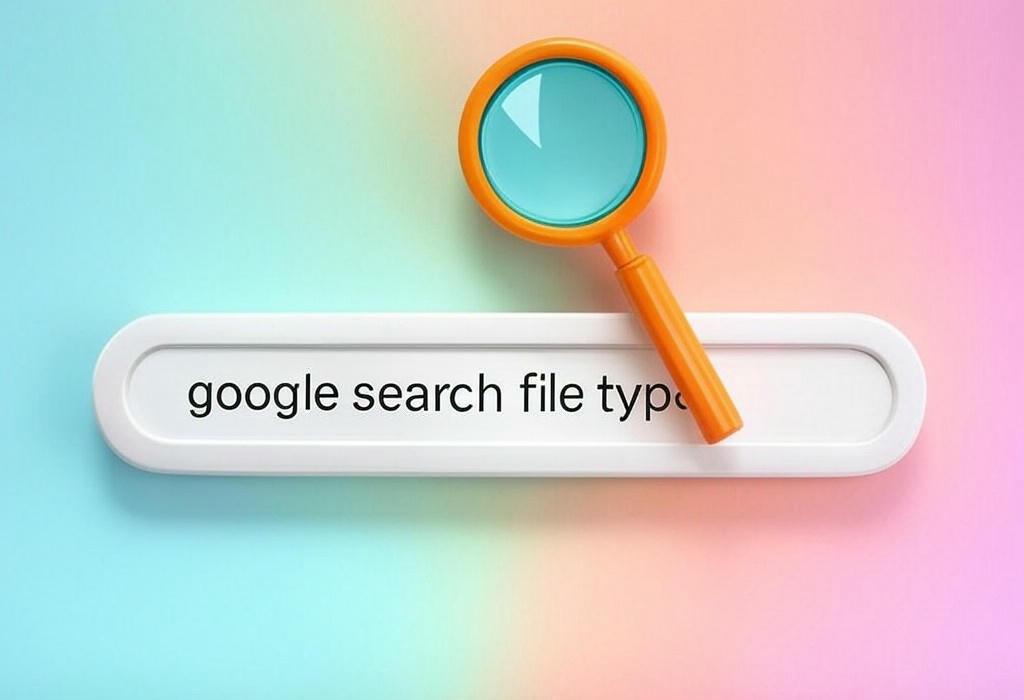
Estimated Reading Time: 11 minutes
Master Advanced Google Search Techniques: The Ultimate Guide to File Type Search Commands
Have you ever spent hours searching for a specific PDF, spreadsheet, or presentation online? You’re not alone. Many marketing professionals waste valuable time sifting through irrelevant search results when they could be using powerful search commands to find exactly what they need.
As a digital marketing consultant who has helped hundreds of businesses improve their online research efficiency, I’ve seen firsthand how mastering Google’s file type search can transform your workflow and give you a competitive edge.
This comprehensive guide will walk you through everything you need to know about Google search file type commands, helping you find specific document formats quickly and efficiently.
Need help optimizing your digital marketing strategy beyond search techniques? Schedule a free consultation with Daniel Digital to discover how our custom solutions can drive results for your business.
Table of Contents
The Basics of Google File Type Search
The filetype operator is one of Google’s most powerful search commands, yet many professionals overlook it. Using this simple command allows you to filter search results to show only specific file formats, making your research more efficient and targeted.
The basic syntax is straightforward:
filetype:[extension] [search term] For example, if you want to find PDF reports about social media marketing trends, you would type:
filetype:pdf social media marketing trends This command instructs Google to return only PDF files that contain information about social media marketing trends, filtering out all other file types and web pages.
| Common File Type Commands | What It Searches For | Practical Example |
|---|---|---|
| filetype:pdf | PDF documents | filetype:pdf marketing strategy |
| filetype:ppt OR filetype:pptx | PowerPoint presentations | filetype:pptx digital marketing case studies |
| filetype:doc OR filetype:docx | Word documents | filetype:docx email template examples |
| filetype:xls OR filetype:xlsx | Excel spreadsheets | filetype:xlsx marketing budget template |
| filetype:csv | CSV files (data) | filetype:csv industry benchmarks |
Learning these basic commands can immediately improve your research efficiency, but the true power comes from combining them with other search operators.
Advanced File Type Search Techniques
To truly master Google’s filetype search, you need to combine it with other powerful search operators. These advanced techniques will help you narrow down results with surgical precision.
Combining File Type with Site Searches
One of the most powerful combinations is the filetype and site operators. This allows you to search for specific file types on specific websites:
filetype:pdf site:harvard.edu marketing research This search will return only PDF files about marketing research from Harvard University’s domain.
Using Date Restrictions with File Type
For time-sensitive research, combine file type searches with date restrictions:
filetype:pptx marketing trends after:2021-01-01 This will find PowerPoint presentations about marketing trends published after January 1, 2021.
| Advanced Technique | How It Works | Practical Example |
|---|---|---|
| File type + Site restriction | Limits results to specific file types from specific domains | filetype:pdf site:gov climate data |
| File type + Exact phrase | Finds files containing exact phrase match | filetype:pptx "conversion rate optimization" |
| Multiple file types | Searches for multiple file formats at once | (filetype:doc OR filetype:docx) marketing plan template |
| Negative file type | Excludes specific file types | marketing templates -filetype:pdf |
| File type + Title search | Searches for files with specific words in title | filetype:xlsx intitle:marketing budget |
Looking to level up your digital marketing research skills? Our team can help you implement advanced search strategies for your business. Contact Daniel Digital today to learn more about our custom marketing solutions.
Marketing Applications for File Type Searches
For marketing professionals, file type searches offer numerous practical applications that can enhance your strategy, competitive intelligence, and content creation efforts.
Competitive Intelligence Research
Discover your competitors’ public-facing materials by searching for their branded content in specific formats:
filetype:pdf site:competitor.com "case study" This approach can uncover pricing documents, strategy presentations, and research papers that your competitors haven’t properly secured.
Content Marketing Inspiration
Find well-researched resources that can inform your content strategy:
filetype:pdf inurl:whitepaper "content marketing" This search will reveal industry whitepapers that can provide data points and insights for your own content creation.
| Marketing Purpose | File Type Strategy | Example Search |
|---|---|---|
| Market Research | Search for industry reports in PDF format | filetype:pdf "market research" industry statistics |
| Content Creation | Find presentation templates and examples | filetype:pptx marketing presentation template |
| Lead Generation | Discover potential lead lists in spreadsheets | filetype:xlsx "email list" industry contacts |
| SEO Research | Find competitors’ SEO strategies | filetype:pdf "SEO strategy" "best practices" |
| Email Marketing | Find email templates and examples | filetype:doc "email marketing templates" |
Complete List of Searchable File Types
While most people are familiar with searching for PDFs and Office documents, Google’s file type search extends to many other formats. Here’s a comprehensive list of file types you can search for:
Document Formats
- PDF: Portable Document Format (
filetype:pdf) - DOC/DOCX: Microsoft Word documents (
filetype:docorfiletype:docx) - RTF: Rich Text Format (
filetype:rtf) - TXT: Plain text files (
filetype:txt) - ODT: OpenDocument Text (
filetype:odt)
Presentation Formats
- PPT/PPTX: Microsoft PowerPoint (
filetype:pptorfiletype:pptx) - KEY: Apple Keynote (
filetype:key) - ODP: OpenDocument Presentation (
filetype:odp)
Spreadsheet Formats
- XLS/XLSX: Microsoft Excel (
filetype:xlsorfiletype:xlsx) - CSV: Comma-Separated Values (
filetype:csv) - ODS: OpenDocument Spreadsheet (
filetype:ods)
Other Useful Formats
- HTML/HTM: Web pages (
filetype:htmlorfiletype:htm) - XML: Extensible Markup Language (
filetype:xml) - JSON: JavaScript Object Notation (
filetype:json) - SVG: Scalable Vector Graphics (
filetype:svg) - ZIP: Compressed archives (
filetype:zip)
| File Category | Common Extensions | Best Used For |
|---|---|---|
| Documents | PDF, DOC, DOCX, RTF, TXT | Research papers, reports, whitepapers, ebooks |
| Presentations | PPT, PPTX, KEY | Conference decks, pitch materials, training materials |
| Data Files | XLS, XLSX, CSV, JSON | Market data, analytics, research statistics |
| Web Assets | HTML, XML, SVG | Code examples, web templates, graphics |
| Archives | ZIP, RAR | Bundled resources, multiple file downloads |
Troubleshooting Common Issues
Even experienced users encounter challenges with file type searches. Here are solutions to the most common problems:
Not Finding Expected Results
If your search returns few or no results, try these fixes:
- Check your file extension spelling (e.g., xlsx not xslx)
- Broaden your search terms
- Try alternative file types (e.g., doc instead of docx)
- Remove quotation marks or other restrictive operators
Too Many Irrelevant Results
To refine overwhelming search results:
- Add more specific keywords
- Use quotation marks for exact phrases
- Add site restrictions to focus on reputable domains
- Include date parameters for more current information
| Common Issue | Probable Cause | Solution |
|---|---|---|
| No results found | File type misspelled or too narrow parameters | Double-check extension spelling; broaden search terms |
| Too many irrelevant results | Search terms too general | Add more specific keywords or restrict to trusted domains |
| Finding outdated documents | No date parameters | Add after:YYYY-MM-DD to your search |
| Missing important resources | Single file type limitation | Use OR operator to search multiple file types |
| Can’t access download | Permission restrictions | Try adding -inurl:login -inurl:signup to avoid gated content |
Need expert help with your digital marketing strategy? Our team specializes in SEO, PPC, and content marketing solutions tailored to your business needs. Book a consultation with Daniel Digital today!
Frequently Asked Questions About Google File Type Searches
Can I search for multiple file types at once?
Yes, you can use the OR operator to search for multiple file types simultaneously:
(filetype:pdf OR filetype:pptx) marketing strategy This will return both PDF documents and PowerPoint presentations about marketing strategy.
How do I exclude certain file types from my search?
Use the minus sign (-) before the filetype operator:
marketing resources -filetype:pdf This will show marketing resources that are not in PDF format.
Is the filetype search case-sensitive?
No, Google’s filetype operator is not case-sensitive. Both filetype:PDF and filetype:pdf will work identically.
Can I use file type search on mobile devices?
Yes, the filetype operator works on both desktop and mobile versions of Google. The syntax remains the same regardless of which device you’re using.
Why would I use file type search instead of Google’s advanced search options?
While Google’s advanced search interface does offer file type filtering, using the filetype operator directly in the search bar gives you more flexibility and the ability to combine it with other search operators in complex queries.
Are there any file types Google cannot search?
Google can technically index most common file types, but some proprietary or obscure formats may have limited support. Additionally, files hidden behind login screens, robots.txt restrictions, or in password-protected areas won’t be searchable.
Conclusion: Transforming Your Research with File Type Search Mastery
Mastering Google’s file type search commands isn’t just about technical know-how. It’s about transforming how efficiently you access information. By implementing the strategies outlined in this guide, you can:
- Cut research time by up to 70%
- Discover resources your competitors may be missing
- Find higher-quality information in specific formats
- Access valuable marketing resources and templates
- Improve your competitive intelligence gathering
The ability to quickly locate specific file types puts valuable information at your fingertips, whether you’re researching market trends, studying competitor strategies, or finding templates to enhance your marketing efforts.
Remember, effective digital marketing isn’t just about creating content. It’s about having the right information at the right time. File type search mastery ensures you’ll always have that edge.
Ready to Take Your Digital Marketing to the Next Level?
At Daniel Digital, we help businesses leverage advanced research techniques and custom digital marketing solutions to achieve measurable results. From SEO and PPC to comprehensive content strategies, our team delivers data-driven solutions tailored to your specific goals.
Don’t let valuable information remain hidden from your marketing strategy. Schedule a consultation today to discover how our strategic approach can transform your digital marketing results.